The Within this matrix, the user can tell, based on the Part (Column) or Move (Row), what Degrees of Freedom remain. The number display for each part and move is referring the DOF Before and After the move. Here are some features that will improve the overall use of using the Counter with 3DCS Mechanical Modeler. •Number of Degrees of Freedom restrained or dropped on each part •The Nominal Build position after each move •Testing each move while checking the Degree's of Freedom can give more insight to how to better build a Mechanical model. |
Procedure: A Mechanical Modeler license is required to have access to the Degree of Freedom Counter.
•Nominal Build the assembly,
•On the Mechanical Toolbar, select the ![]() DOF Counter icon to display the DOF matrix
DOF Counter icon to display the DOF matrix
Mechanical |
|||||
|
|
|
|
|
|
Kinematic Simulation |
Kinematic Animation |
Kinematic Motion |
Constraints |
Joints |
DOF Counter |
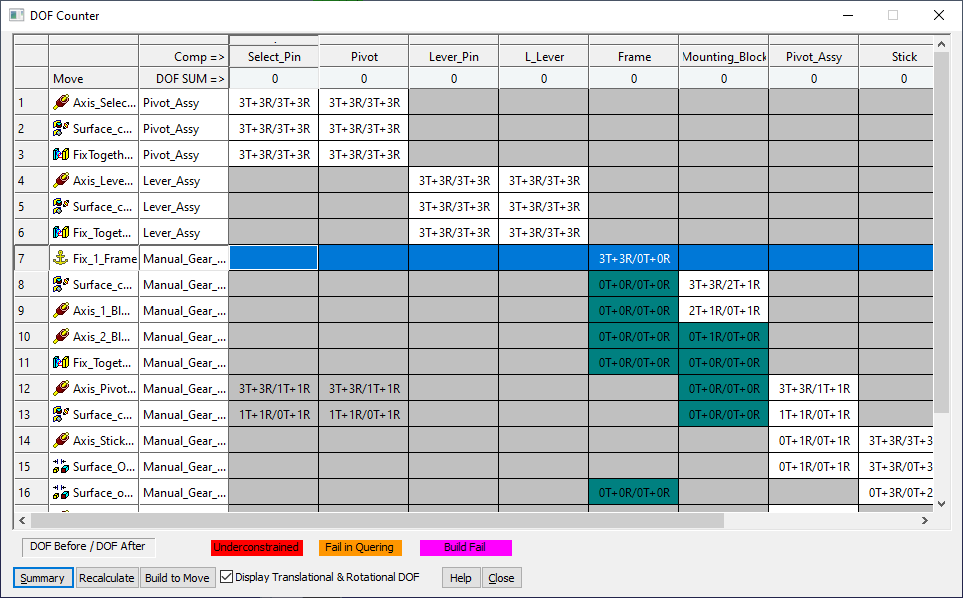
The degrees of freedom (DOF) before and after the move are displayed in the grid using the following color coding:
•Teal: The part is included in the move, and its DOF is reduced to 0 by the end of the move.
•White: The part is included in the move, but its DOF is not 0 at the end of the move.
•Gray: The part is not directly included in the move, but its DOF is indirectly reduced by the move.
Commands
Summary: The Summary will show all the information from the matrix of parts, available DOF's restrained or dropped.
Recalculate: Selecting Recalculate will rerun the Degree of Freedom Counter, after making any changes to the moves or the order of moves.
Build to Move: Select on the row and then select on Build to Move. This will apply up to that selected move in the model (Nominal Build is not necessary).
Display Translational and Rotational DOF: This option will show the controlled DOFs (before/after) for each move. T=Translation, R=Rotation.
DOF Before and After: In each row and column, there is a report that will display the Degrees of Freedom available for that part and move.
Legend:
•Under-constrained: Under-constrained parts, after Building the model or using Build to Move, will show in the row DOF SUM (under the part row) and in red.
•Fail in Quering: An Iteration move can cause the set of Mechanical Moves to fail. Others, which may be a true mechanical build case, could also cause the moves to fail.
•Build Fail: The Build Fail can refer to not enough features in the move, or incorrect features between the Object and Target features.