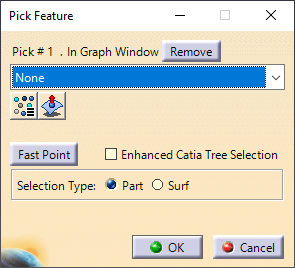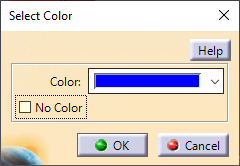When a mesh is created, the mesh is given a default color which is sometimes difficult to see, especially when all the mesh is the same color. The
|
Procedure - How to change the part's mesh color:
1.Find the ![]() Select Color, located on the 3DCS Display toolbar.
Select Color, located on the 3DCS Display toolbar.
2.Select the ![]() Select Color function and the Pick Feature dialog will appear. Each part and each feature of the part can have a separate color.
Select Color function and the Pick Feature dialog will appear. Each part and each feature of the part can have a separate color.
3.Change the Selection Type to [Part].
4.Then select the desired part to change the part's mesh color.
5.When finished press the Close button. The Select Color dialog will appear.
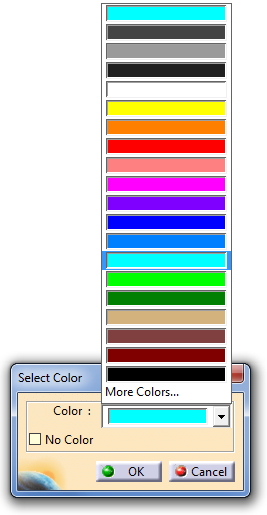
4.Choose the desired color or set the items as No Color. Then select OK. In the picture below, the part color was changed to bright green.
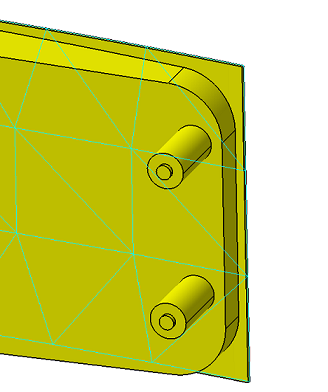
5.When finished, press the Cancel button to close the Select Color dialog box.
Best Practices: Changing Point or Feature colors
1.Open the 2.Change the Selection Type to [Part]. 3.Select the Part in the Graphics Window or the Navigation Tree. 4.Select OK in the dialog. 5.To change the Point or Feature color, check the No Color option to ON. 6.Click OK. 7.Change the Selection Type to [Surf] and select a Point or a Feature. 8.Un-check the No Color option and select a color for the point or feature. 9.Click OK to apply the color change. |
|
Notes:Since both a part and its features can have separate colors, one color will override the other. •If the Part has a color set and its Feature is set to No Color, the Part color will appear. •If both the Part and its Features have colors set, the Part color will appear. •If the Feature has a color set and its Part is set to No Color, the Feature color will appear. •If both the Part and its Features are set to No Color, the model's default color will appear. |