This function is used to change the names of Moves, Tolerances, Measurements, and Points in a part. You can attach a prefix or a suffix to any of these features in a part. This function is useful when you have to copy data or merge parts.
Procedure:
•Click on Edit ![]()
![]() Change Name. This brings up the Change Name dialog box.
Change Name. This brings up the Change Name dialog box.
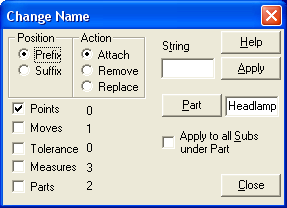
•This dialog box allows you to do three actions: attach a string to, remove a string from, or replace a string in to a set of name strings.
•Select Prefix to perform the action on the beginning of the name string or Suffix to perform the action on the end of the name string.
•Click on the desired action for attaching, removing or replacing.
•Check Points to perform the action on point name strings. Similarly, select Moves,Tolerances, Measures or Sub parts to perform the action on these features. To the right of each feature is a brief status check of the part's contents, displaying either the first point, move etc. or Empty List.
•Click on part to select the part on which this action will be performed. After you click on part, a Pick Part In... window dialog box will appear. The name of the selected part will appear in the box to the right of Part.
•Type the string to be attached, replaced or removed. This can be a simple prefix or suffix to help distinguish a part's features.
•Click on Apply to perform the action.
•If you are removing a string from a name, be sure to type in the current string to be removed. Otherwise, the Change Name function will not do anything.
•If you are replacing a character string, type in the new string and click Apply. The old string will be automatically removed.
•The only characters allowable in the string are letters, numbers, -, /, * and ?.
•The length of the string should be less than 10 characters long.
•Help: Opens the Help Manual at the Change Name page.
•Click on Close when finished.