In Assembly tab, click "Exploded View".

Select a component, then drag the arrows in the desired direction. Once completed click the green check mark or "OK" button to save the exploded view.
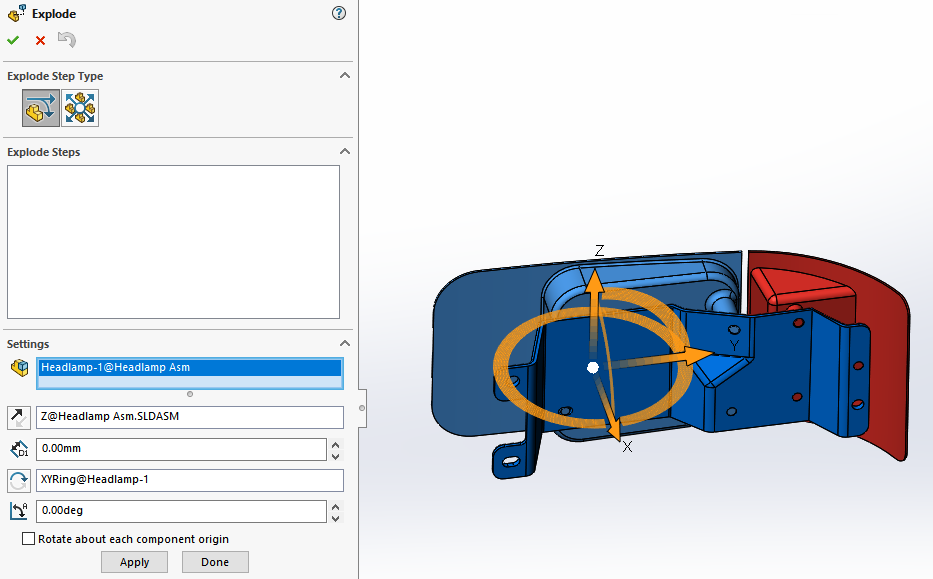
In the ConfigurationManager, expand the default configuration.
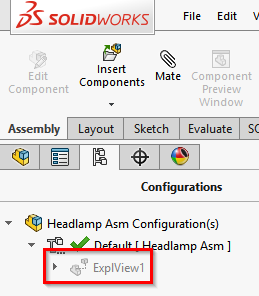
Double-click the exploded view to toggle on and off.
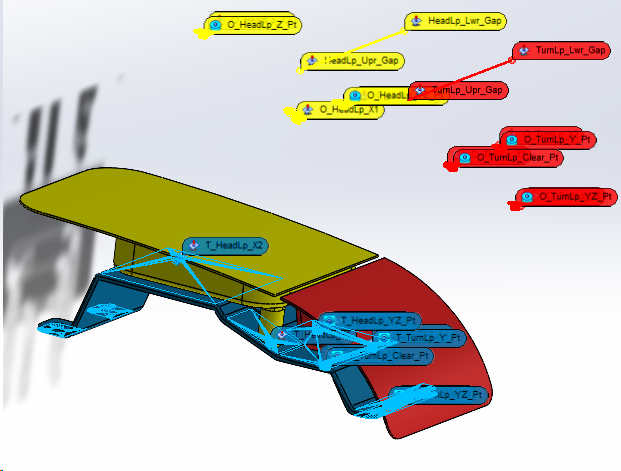
Note: If the existing explode views are not able to edit close the 3DCS Model Navigator and try again.