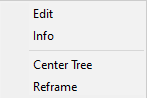The
Select the
|
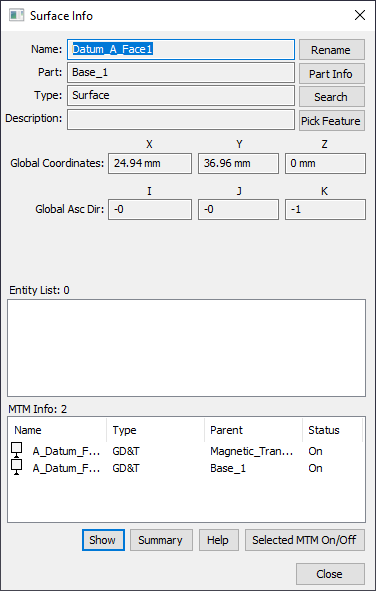
Double-clicking on an MTM will open the selected Move, GD&T, Tolerance or Measure. Double-clicking on a Feature will open the Feature Information dialog. |
Commands:
Rename: Opens the rename dialog to change the selected Feature.
Part Info: Opens the Part Info list, which shows more information about the Part the Feature is in.
Search: Opens the Search dialog to search among the other Features in the model.
Pick Feature: Opens the Feature Selection to select another feature in the graphics or the Model Navigator.
On/Off: will change the active status of a selected MTM in the MTM Information list.
Show: will show a label on the selected feature.
Summary: presents the feature's information in a text format in a Summary window as shown below.
OK: closes the Feature Info Summary window.
Save as File: allows for saving the Information Summary contents.
•To automatically save to a "dcs_temporary.txt" file, hold "Ctrl" key and click the Save as File button. After saved, the file will open automatically.
Right click on the MTMs for further options |
|
Edit: Opens the selected MTM for any editing. Info: Opens the MTM Info Dialog Center Tree: Scrolls to the tree location of the selected MTM. Reframe: Reframes the screen to the Part location. |
|