Saving in 3DEXPERIENCE is set under the
|
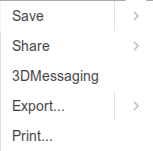
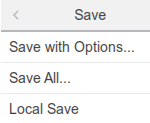
Save with Options: Opens a dialog that allows the user to save all or specific parts, specify an new part or product, change the maturity or set a new minor version.
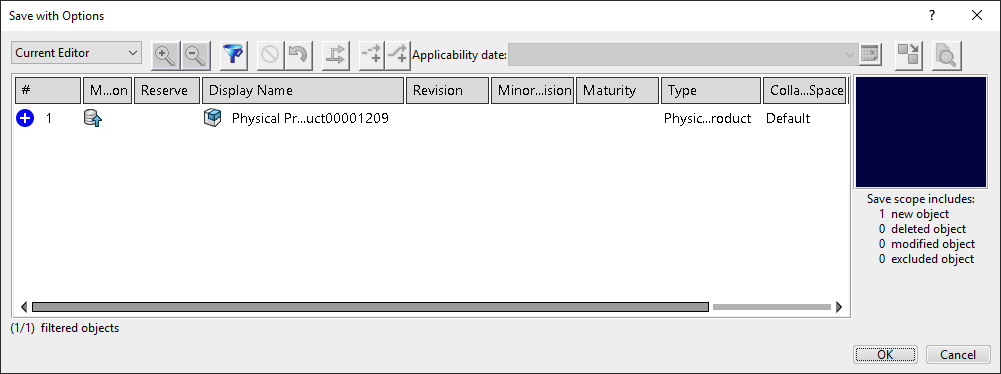
Save or Save All... will quickly save the part. The Save with Options will not show after saving.
Local Save will save the CGR or Cashe into the Cashe folder. This is automatically setup every 30 minutes and can be changed for different increments. The Local Save button will force another save to the cache. If 3DEXPERIENCE crashes or closes, the software will attempt to load the parts or assemblies from the last local save.