In 3DEXPERIENCE, the user can export their part or assembly files as a STEP, IGES, 3D XML, or native CATIA V5 files.
Start with searching for a part but DO NOT OPEN the part. Select the part in the list and highlight the ![]() share icon.
share icon.
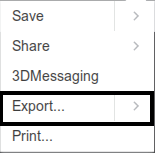
3D XML or File... will export a 3D XML file, a native 3DEXPERIENCE file. Once this option is selected, the part will open in a explorer window and a export dialog will open. The user can change the location to a new folder, specify a name and add a description.