3DEXPERIENCE has a way to unload parts or sub-assemblies by using the Product Table. The Product Table will allow users to select the Parts and Sub-assemblies and check whether the parts are loaded or unloaded in the model they're working on, as well as remove them from the 3DEXPERIENCE Navigation Tree. This function will help 3DCS users generate working model, if the model has parts or sub-assemblies they don't need in the 3DCS model.
|
1.Switch the workbench to Assembly Design.
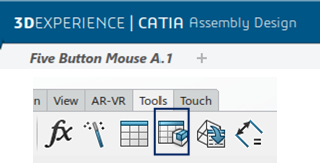
2.Select on the Tools tab and select the Product Table.
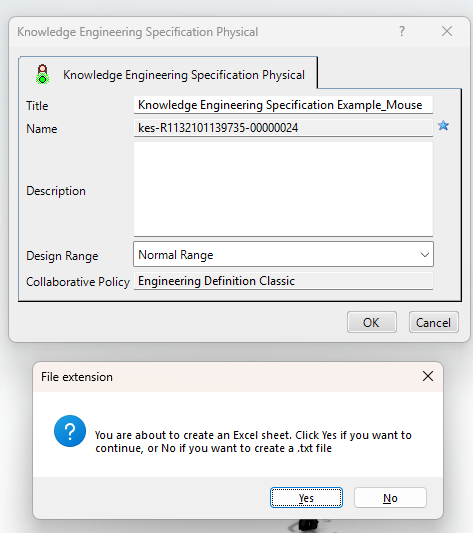
3.Type a Title for the Knowledge Engineering Specification feature.
4.Select Yes to create a Excel sheet; No to create a Text file.
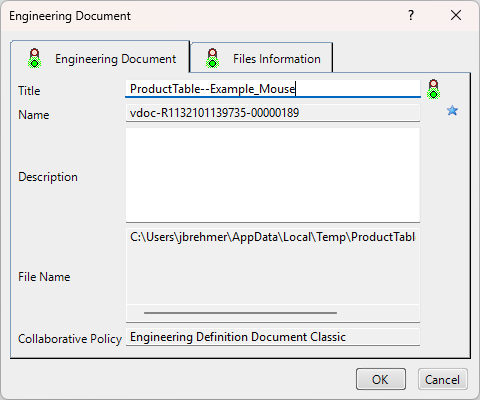
5.Create an Engineering Document placeholder - Enter the title name of the document.
6.Once the Table opens, select parts or sub-assemblies in the current model.
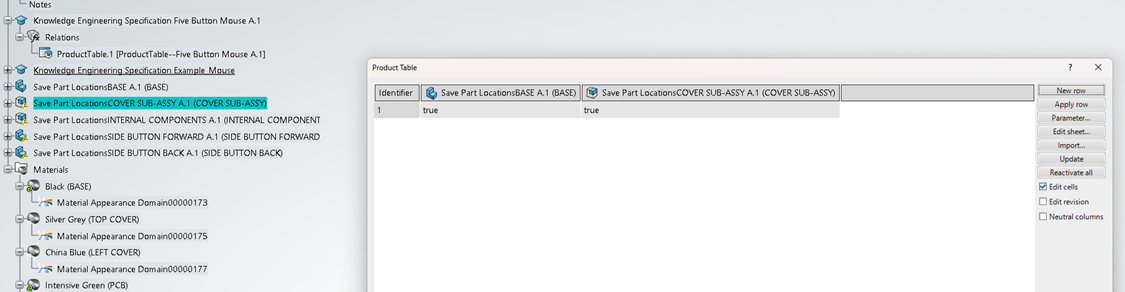
7.Select New Row to create a new row under the Parts list.
a.Best Practice - Create two rows: 1 to have a default setting of the model and to reload to the original state; 2 to set new settings for each part/sub-assembly.
8.When all of the parts or sub-assemblies are selected, switch the true statement to false.
9.Select the row in Identifier column and select [Apply Row]. The parts that are set to false will be removed (unloaded) from the 3DEXPERIENCE Navigation Tree.