|
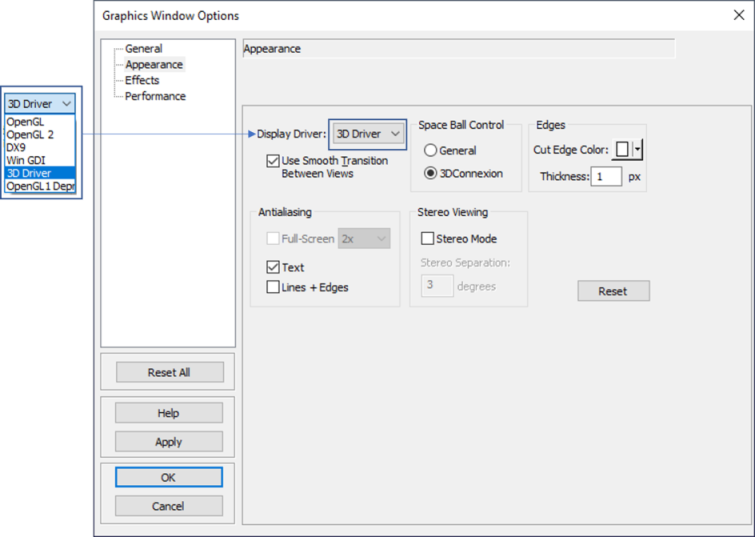
Display Driver:
A device driver or software driver is a computer program allowing higher-level computer programs to interact with a hardware device.
A driver typically communicates with the device through the computer bus or communications subsystem to which the hardware is connected. When a calling program invokes a routine in the driver, the driver issues commands to the device. Once the device sends data back to the driver, the driver may invoke routines in the original calling program. Drivers are hardware-dependent and operating-system-specific. They usually provide the interrupt handling required for any necessary asynchronous time-dependent hardware interface.
•3D Driver: This option will pick the best driver to display the Hoops files.
•DirectX 12: The DX driver is a shader-based driver that is supported on Windows.
•Open GL 2: The OpenGL Driver requires the host platform to have OpenGL 2 drivers.
Users will need to restart Multi-CAD when switching graphic drivers. |
•Use Smooth Transition Between Views: When checked, nice animation between standard views is performed. To increase the graphical performance on large models, deactivate this function.
Space Ball Control:
•General: Uses the default drivers installed within the Windows Operating System.
•3DConnexion: Uses the 3DConnexion software, if installed on the system.
Edges: Changes the thickness and color of edges in the Graphics Window. This can be observed if users change the view to show Wire-frame.
•Cut Edge Color: Changes the color of edges using the Section Cut function.
Direction Arrows: These settings change the display of the Direction Arrows used when selecting Points or MTMs, based on the current camera position and view.
Anti-aliasing:
Prompts HOOPS to request a window from the OS that is anti-alias-capable, and enables the driver to perform anti-aliasing. An integer may be provided in order to specify the requested number of anti-aliasing samples per pixel. In order to have any effect, this option must be set in the driver prior to the first update, and the "anti-alias" rendering option must be enabled. After the first update, Show_Device_Info can be used to show whether the window is in fact anti-alias-capable. This setting should be used with caution, as windows that are anti-alias-capable can sometimes require large amounts of video memory. The default is "no anti-alias". Supported on OpenGL only, and only on hardware with the required OpenGL extensions.
•Full Screen: The full scene is anti-aliased. This option is only allowed on drivers that were initialized with the anti-alias Driver_Option set.
•Text: All text geometry is anti-aliased.
•Lines and Edges: All lines and edge geometry is anti-aliased.
Stereo Viewing:
Stereo Mode - Stereo viewing is a more advanced viewing mode which enables the user to view the scene in a virtual 3D mode where the scene is 'floating' in front of the viewer, rather than being projected from 3D to 2D and drawn flat on the screen. However, this viewing mode also requires special hardware, including a display driver (and graphics card) that provides support for stereo viewing, and a set of stereo glasses.
The hardware used by HOOPS for stereo viewing is:
•A CRT Monitor.
•Stereo viewing Crystal_EYES glasses.
•A graphic card that support stereo viewing.
In order to view stereo rendering set up, you will need:
•Rendering set up in their hardware control panel (ATI/Nvidia control panel).
•In HOOPS, set both a Driver Option and a Rendering Option for stereo.
Stereo Separation (degrees): Adjusts the angle of separation between right and left stereo views. Default is 3.0 degrees.