Modeling CATProducts or CATParts that are similar to each other can be done quickly by copying and pasting a part/subassembly that is already completed. These functions can be used within a single model or across two different open models.
Functions
•Copy a CATProduct or a CATPart using (Ctrl+C), or Copy (RH-click menu).
•Paste a CATProduct or a CATPart using (Ctrl+V) or Paste (RH-click menu).
•Move a CATProduct or a CATPart using (Ctrl+X), or Cut (RH-click menu), then paste it by pressing (Ctrl+V).
Note: If only working within a single model, a part can be cut and pasted by dragging the part to the desired location.
Procedure
•Select CATProduct or a CATPart to be copied by clicking on it in the navigation tree. To select multiple parts use Shift and/or Ctrl key with mouse clicks to cumulatively select/highlight CATProducts/CATParts in the navigation tree.
•Once the desired part(s) are highlighted in the navigation tree, the user presses fast keys Ctrl+C copying the selected part(s). Optionally, the RH-Click menu can be used, or Copy option from the Edit menu.
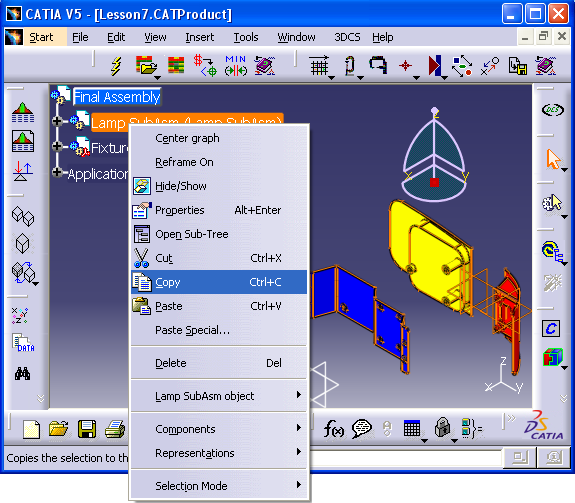
•After selecting and copying the part(s), user selects location in the navigation tree where he/she wants to paste copied part(s). Only a single destination location (parent) may be picked even if multiple parts have been selected.
Important: User can copy a CATProduct or a CATPart but must paste it under a CATProduct because this is where the DCS data is stored.
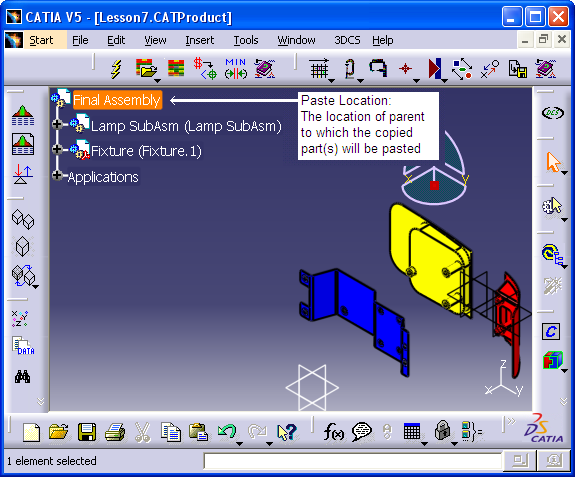
•After selecting the destination location, use the RH-click menu, Paste Special option to paste the copied CATProducts. Paste Special offers two options:
•Break Link: 3DCS will copy the moves and measures to the new product under a different instance name.
•As Specified in Product Structure: for this option, the MTM's need to be redefined. The Copy Data function can also be used, and the data modified accordingly.
Note: If a CATPart is copied and pasted to a new location, no MTM's will be pasted along with the part to the new location (the DCS data is stored in the CATProduct not in the part).
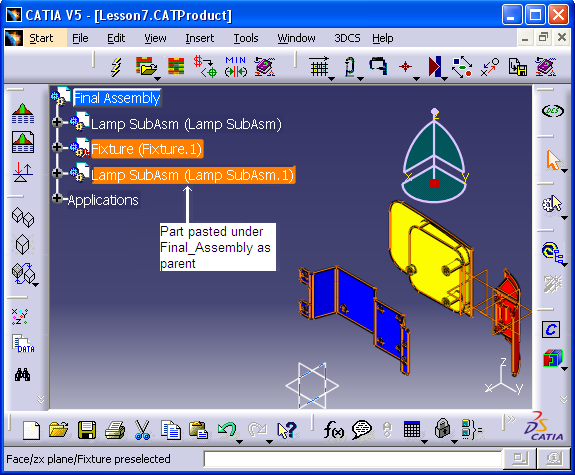
To translate the new part(s) that has been created through copy/paste operations, CATIA's Manipulation function or the Compass method can be used.
