The
|
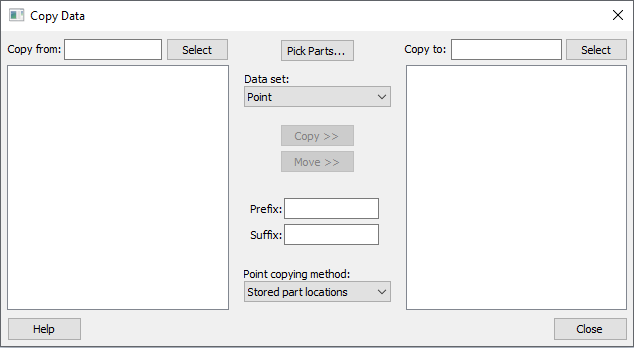
Procedure
1.Select ![]() Copy Data, located on the 3DCS Tools toolbar.
Copy Data, located on the 3DCS Tools toolbar.
2.Select components by using the [Pick Parts] button, the [Select] button, or by typing in the names of two parts then pressing Enter to find the part.
3.Select the type of data (Measure, Tolerance, Move, Point, Spec Study) from the drop-down list that will be copied or moved.
4.If copying or moving Points, select Use Global Coordinate System or Use Local Coordinate System.
5.Add a prefix and or suffix if desired.
6.Highlight the points, MTMs, or Spec Items to be copied or moved in either list. Data can be copied or moved from either component. The ">>" will change direction depending on which list is selected.
7.Click [Copy] or [Move].
8.Click [Close] when finished.
Commands
Select: Choose a single component to be used as the Copy From or Copy To component. Components can be selected from the graphics window or the tree. This will replace the existing Copy From or Copy To component.
Pick Parts: Choose both the Copy From component and Copy To component in order. Components can be selected from the graphics window or the tree. This will replace the existing Copy From component and Copy To component.
Type Drop-down List: List of available features or functions allowed to be copied or moved to other parts or products available in 3DCS.
•Measure
•GD&T
•Tolerance
•Move
•Point
•Spec Study
Copy: Copy the highlighted items to the other component.
Move: Move the highlighted items to the other components.
Prefix: Append text the beginning of the name when copying or moving.
Suffix: Append text the end of the name when copying or moving.
Stored Part Location: When a part is moved, exploded, translated, etc., use the current location of the part and copy points to the Design Position.
1.In Copy Data, select the parts top copy Points to.
2.Make sure the Copy Point Method is set to Stored Part Locations.
3.Select the Points and copy them to to the part the Move part will move to. When the points are copied, the Design Positions coordinate system will be used to locate the new points.
Global Coordinate System: Points will be copied or moved using the Global Coordinate System (GCS) of the highlighted component to the GCS of the other component based on the built or separated state of the model. This is desirable when parts are all designed in individual coordinate systems and features on mating parts have different X,Y,Z coordinates. The parts should be in design position for the point to be copied onto the part's geometry, otherwise it will land off the part.
Local Coordinate System: Points will be copied or moved using the Local Coordinate System (LCS) of the highlighted component to the LCS of the other component regardless of the built or separated state of the model. This is desirable when parts are all designed in the same global coordinate system and common points, with the same X,Y,Z coordinates, are needed between mating parts or fixtures.
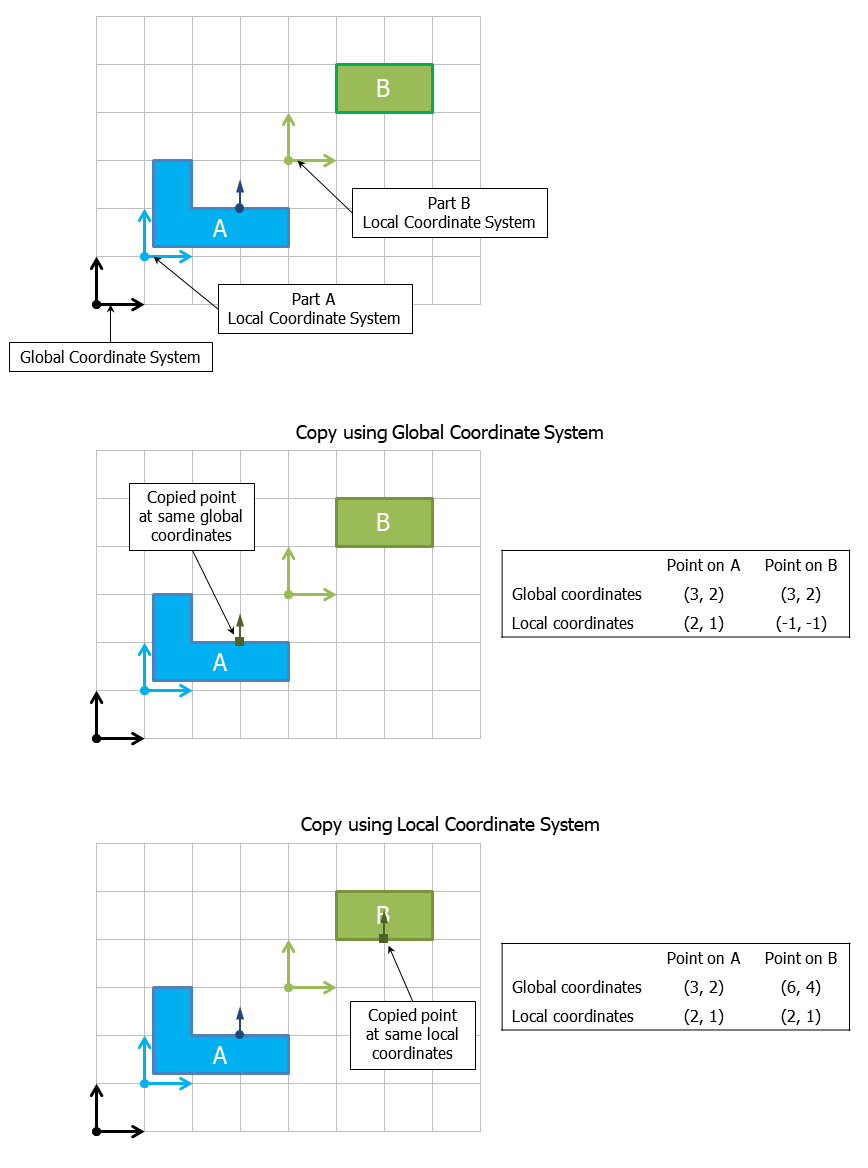
Notes:•If Measures, Tolerances, or Moves are moved or copied, points used in those Measures, Tolerances, or Moves do not automatically get moved or copied as well. You must copy or move those points explicitly. •Dynamic points that are copied to new parts are turned into Coordinate points and links to the control points are removed. •Feature points that are moved or copied are converted to Coordinate points. •If a Coordinate point with a circle/size tolerance is copied or moved, the circle will also be copied. •If the point is a feature pin or a hole, a size tolerance will be created to the default settings. |