Assembly Datum Creation
From the Model Creation toolbar, select ![]() GD&T, click the Top Assembly.
GD&T, click the Top Assembly.
•The GD&T dialog will open for the Assembly.
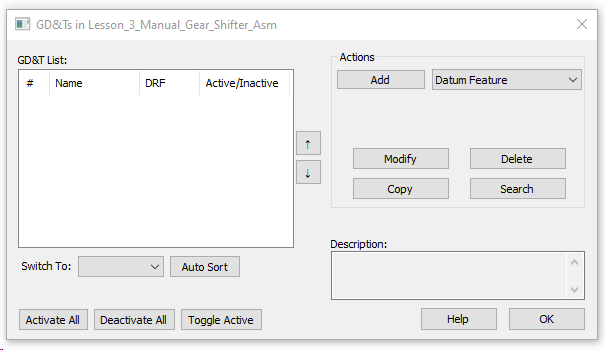
•Click [Add] next to Datum Feature. This will open the Datum Feature dialog box as shown below.
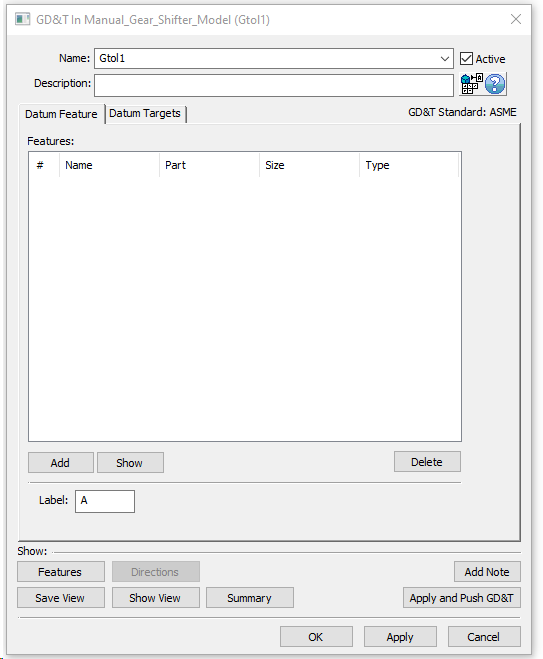
•Change the name to "Asm Datum D".
•Change the Label to D.
•Under the Datum Feature tab, Click [Add] and select the bottom surface of the Frame as shown below.
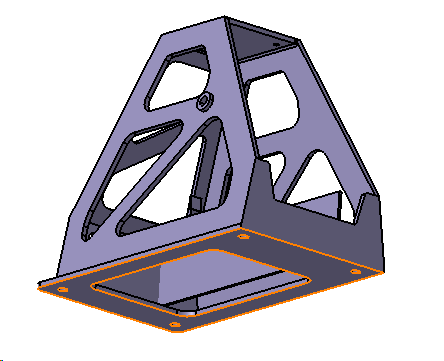
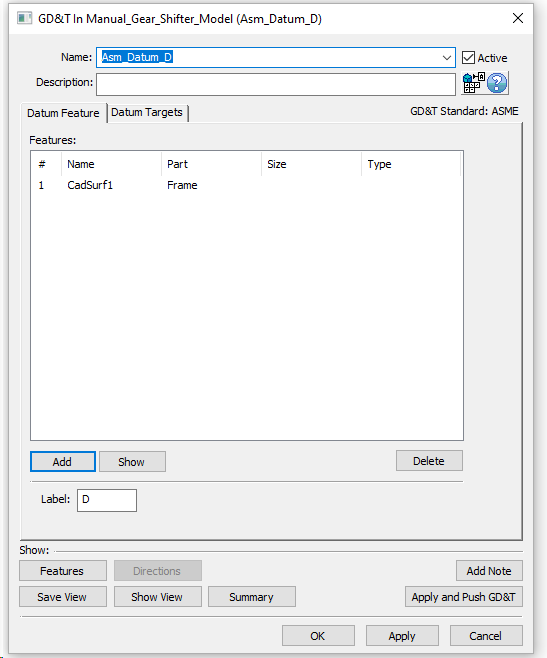
•Select [OK] to save and close the dialog.
•Again click [Add] Datum Feature from the GD&T dialog to open another Datum Feature GD&T.
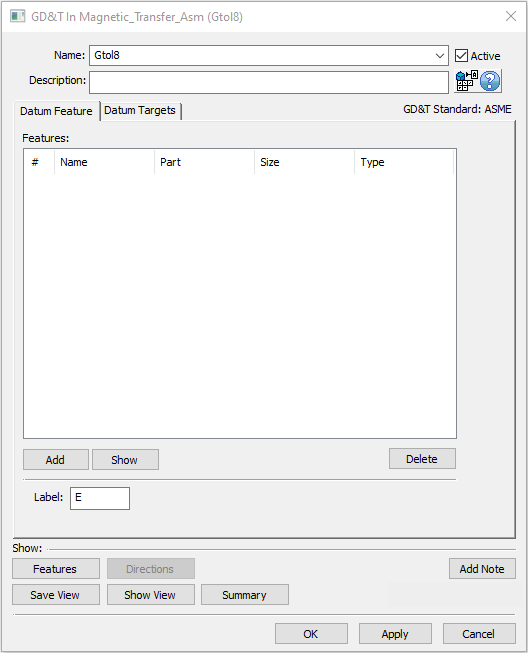
•Change the name to "Asm Datum E".
•The Label should be automatically set to E. If not, make this change now.
•Under the Datum Feature tab, click [Add] and select the four highlighted holes in the bottom surface of the Frame.
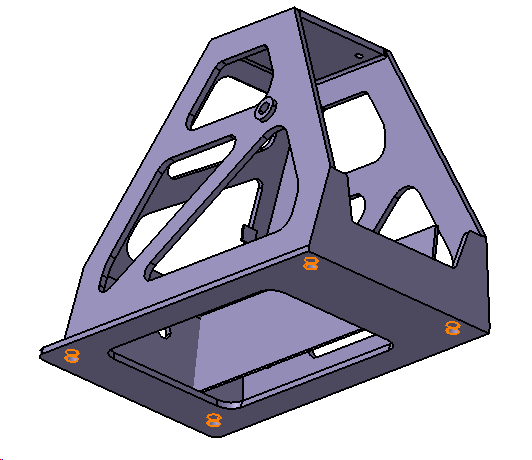
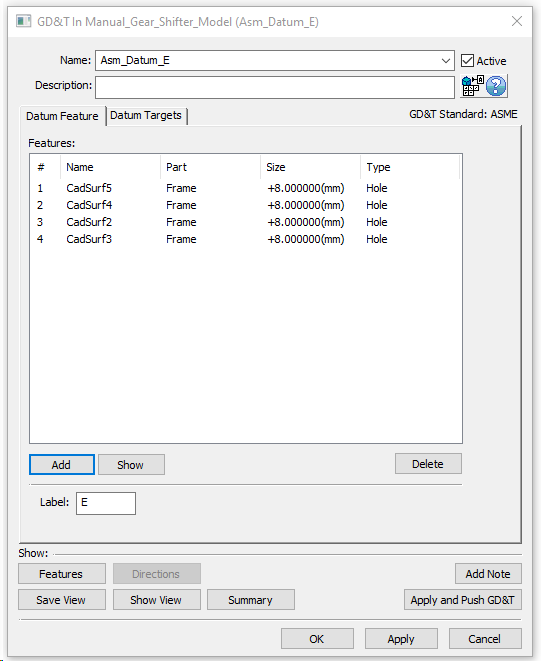
•Select [OK] to finish and save Asm Datum E GD&T.
•Save the Model.