Dimensions
Select the Dimension Symbol ![]() under Annotations to create Driven Dimensions.
under Annotations to create Driven Dimensions.
This will open a Select Reference dialog where the user can define the dimension.
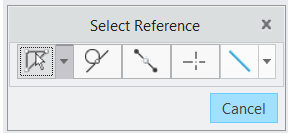
Make sure the selection reference is set as Surface.
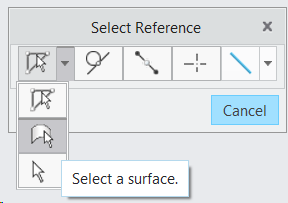
Start picking the Surfaces to define the dimension, If a feature of size is selected, the dimension will be shown instantly, which the user can middle mouse click in the graphics to place it.
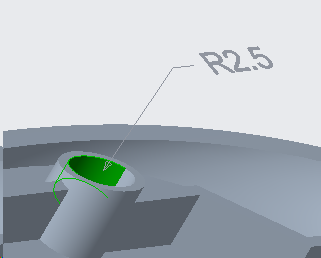
To create a linear dimension, after selecting the first surface hold ctrl to select the second surface which creates the dimension between the selected surfaces.
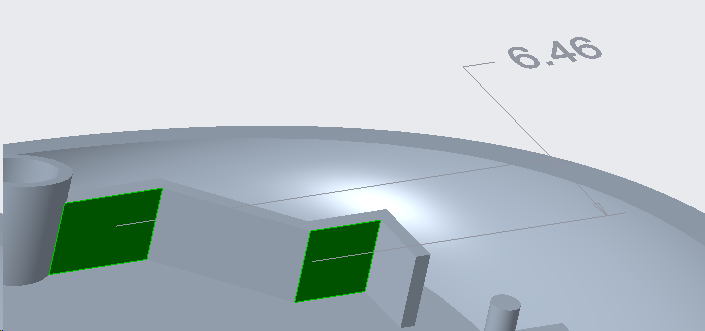
Once a dimension is placed, then further options to edit that dimension get opened from which the user can add a tolerance, change the orientation and add more references as needed.
Tolerance
Different types of Tolerance display can be selected from the Tolerance Drop down menu.
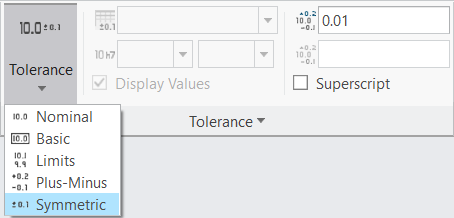
Orientation: Orientation can be changed in the drop down menu.
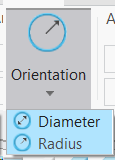
References: The References for the created dimension will be displayed in the Reference section. Additional references can also be selected by clicking surfaces from the part by holding the ctrl button while having the Reference dialog open.
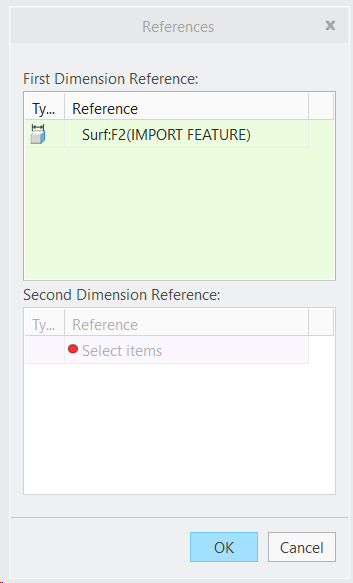
Completed GD&T call-outs will be listed in the Tree under the Annotations section.