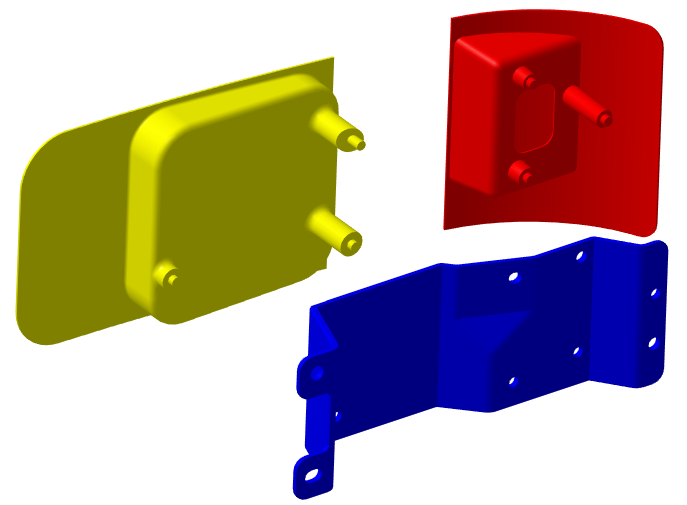Start 3DCS The 3DCS workbench can be found by going to the Start menu then Analysis & Simulation and select 3DCS Variation Analyst.Import the Lamp_SubAsm.CATProduct into 3DEXPERIENCE. Create a new Manufacturing Simulation by going to New Content, under Types, and under Simulation Meta-Modeler.
Open the completed 3DCS model Lesson6Lamp_SubAsm_Lesson6 from the Completed Lessons folder. The default location of the Completed Lessons:
C:\Users\Public\Public Documents\DCS\3DCS_V5_8_2_0_0\Tutorials\V5_Analyst_Tutorial\Completed Lessons
Switch to the 3DCS App from the Compass, ![]() Update Model. Go to
Update Model. Go to ![]() Import 3DCS File, find and select Lesson6.wtx from the folder. When prompted, select Yes and pick the top level assembly (in this model the Lamp_SubAsm). In the Import menu, select either [Merge: Add and Update], or [Replace: Add, Update and Delete].
Import 3DCS File, find and select Lesson6.wtx from the folder. When prompted, select Yes and pick the top level assembly (in this model the Lamp_SubAsm). In the Import menu, select either [Merge: Add and Update], or [Replace: Add, Update and Delete].
The location of your Tutorials folder may be different depending on how 3DCS was installed. For this lesson, we will explore the completed model. In the following lessons, we will build the model from scratch. Your model should look like the picture below.