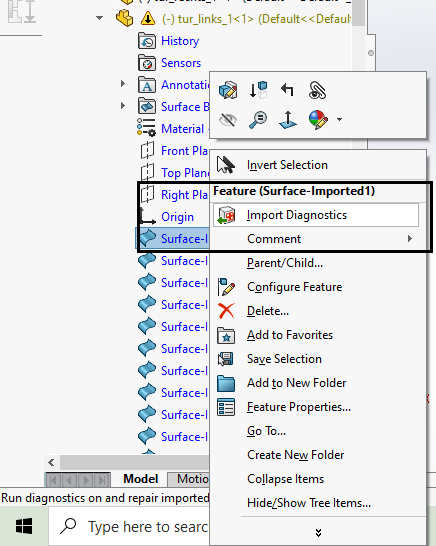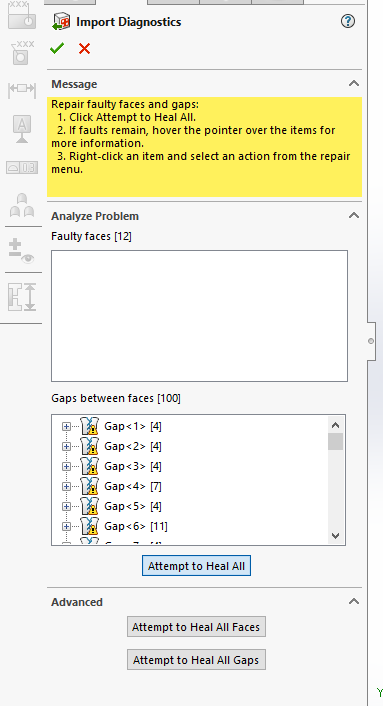Solidworks offers many ways to create required CAD, and like other CAD platforms, allows to open files like STEP and IGES. The CAD data, once imported, is not perfect. The data could be skewed, stretched or broken. Solidworks offers a way to fix a lot of the CAD conversion errors by using healing function. This function will attempt to heal the gaps, breaks and other issues with the parts. Here is the process of starting and fixing the issues.
|
Procedure:
1.Open the part or Edit the part from the assembly -> right-click on the part and select Edit Part.
2.Right-click on any of the surfaces.
3.Select on Import Diagnostics (fig.1) - This feature shows the bad surfaces and gaps between the surfaces.
4.Select "Attempt to Heal All" (fig.2)
oIf Solidworks can't heal the surfaces, select the surface and view it in the graphics. If the selected surface does not resemble any design surface, right-click on Surface in the list and select Delete.
fig.1 |
fig.2
|