Users can import old data from CATIA V5 to CATIA V6 and 3DEXPERIENCE. If any of the CATProduct files from CATIA V5 has 3DCS data, the data will need to be deleted before importing into 3DEXPERIENCE. The user will then need to import a WTX file from 3DCS, so be sure to save or export a WTX file from CATIA V5 first and then import to 3DEXPERIENCE.
|
Loading CATIA V5 files into 2025x:
Procedure:
1.Open the Preferences by going to the icon with your initials and select Preferences.

2.In the left window, select All Preferences
3.Expand the Social and Collaborative section.
4.Expand Global Design Management section.
5.Select Coexistence and Migration.
6.Activate the option: [Remove CAA containers that aren't declared in the CAA XML file].
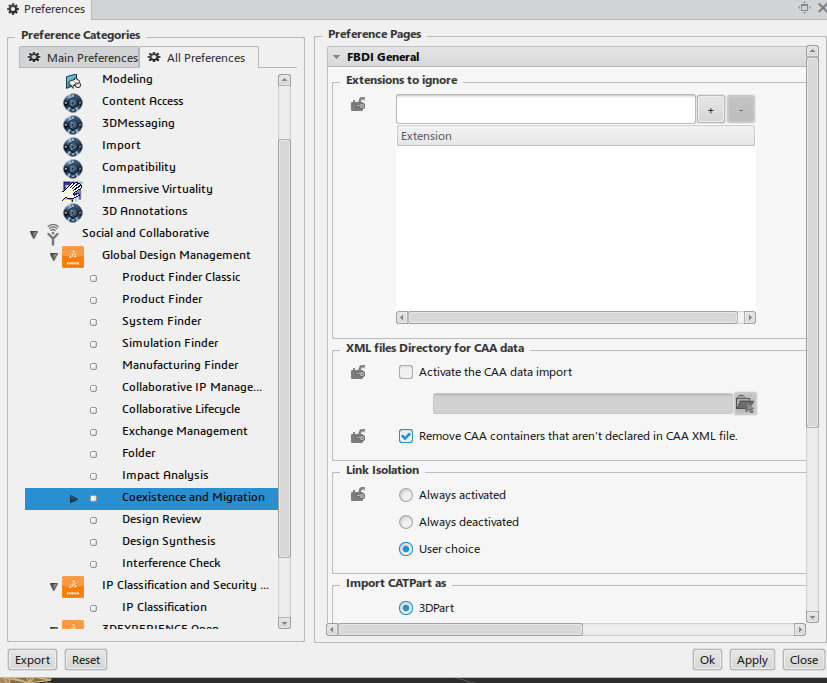
(Image from 2022x of 3DEXPERIENCE. The same setting exists in all versions of 3DEXPERIENCE.)
Notes:•Activating this option will remove 3DCS data from CATIA V5 CATProduct file(s). If the 3DCS data is left in the Product files, the CATIA V5 data will fail to import into 3DEXPERIENCE. A warning from 3DEXPERIENCE will come up detailing each files with 3DCS data still available in the CATIA V5 files.
|
Loading CATIA V5 files into 2014x:
1.Save the CATIA V5 files to import to 3DEXPERIENCE.
2.Export a WTX File from 3DCS.
3.Go into 3DEXPERIENCE and set the option in 3DEXPERIENCE. Highlight the silhouette ![]() and select Preferences. Go to the File-Based Design Import and check ON Remove CAA Containers that are declared in CAA XML File.
and select Preferences. Go to the File-Based Design Import and check ON Remove CAA Containers that are declared in CAA XML File.

(Image from 2014x of 3DEXPERIENCE. The same setting exists in all versions of 3DEXPERIENCE.)
How to Import CATIA V5 files into 3DEXPERIENCE:
1.Select or Highlight the +.
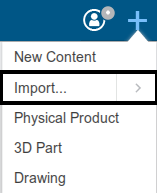
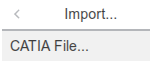
2.Click the arrow (>) to the right of Import to show more Options.
3.Select [CATIA file..].
4.Navigate to the folder location where the CATIA V5 product and parts are located.
5.Select a CATPart or CATProduct file to load into 3DEXPERIENCE.