These functions allow the user to use various methods to display and manipulate the point labels in a model. The labels are displayed in the Graph window.
![]() Label DCS Points
Label DCS Points
Turns individual point labels on and off.
Procedure:
•Click on View ![]() Label
Label ![]()
![]() DCS Points . This activates the Click Graph Window dialog box.
DCS Points . This activates the Click Graph Window dialog box.
•Click on the point whose label is to be displayed. This displays the label next to the point. Any number of points can be selected in this manner.
•Clicking on a point in which the point name is already displayed, will turn off the point name display.
•Close the Click Graph Window dialog when finished selecting points.
NOTE: The points must be shown for the labels to be seen.
![]() Label Part Points
Label Part Points
Turns the point labels for an entire part on and off.
Procedure:
•Click on View ![]() Label
Label ![]()
![]() Part Points . This activates the Click Tree Window dialog box.
Part Points . This activates the Click Tree Window dialog box.
•Click the desired part to be labeled. Clicking once on the part, displays all the point name labels in that part. Clicking a part on which the point names are already displayed, will turn off the labels.
NOTE: The points must be unhidden for the labels to be seen.
![]() Label Tolerance Points
Label Tolerance Points
Shows or Hides the point labels associated with Toleranced points.
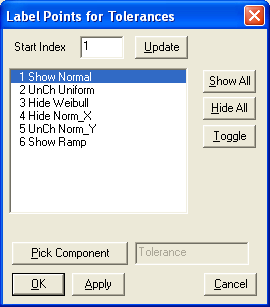
Procedure:
•Click on View ![]() Label
Label ![]()
![]() Tolerance Points. This activates the Click Tree Window dialog box.
Tolerance Points. This activates the Click Tree Window dialog box.
•Select the part whose tolerance point labels are to be shown or hidden. This brings up a the Label Points for Tolerance dialog box listing all the tolerances in the part.
•The Start Index number is the tolerance index number the list starts with. Insert the number you wish to start with and press the update button. The list will now reflect the revision. This function is useful for parts with many tolerances.
•The Toggle button is a 3-way toggle which will change the list status of any highlighted tolerance in the list. The list status of a tolerance can also be toggled by double-clicking on the listed tolerance. After the desired tolerances in the list have been highlighted, click once on the Toggle button. This changes the UnCh status of the tolerance to Show. Clicking on Toggle twice will change the list status of the tolerance to Hide. Clicking on Toggle a third time will return the list status of the highlighted tolerance to UnCh or unchanged.
•Hide All will change the list status of all the tolerances to Hide.
•Show All will change the list status of all the tolerances to Show.
•Pick Component allows the user to select other component from the Navigation window.
NOTE: This operator can change the view status of a group of points which may have an initially mixed (Show or Hide) individual status. Therefore the initial status next to all the displayed tolerances is UnCh, meaning unchanged.
Shows or Hides the point labels associated with Move points.
Procedure:
•Click on View ![]() Label
Label ![]()
![]() Move Points. This activates the Click Tree Window dialog box.
Move Points. This activates the Click Tree Window dialog box.
•Select the part whose Move point labels are to be shown or hidden. This brings up a Label Status dialog box listing all the Moves in the part.
•The Start Index number is the Move index number the list starts with. Insert the number you wish to start with and press the update button. The list will now reflect the revision. This function is useful for parts with many Moves.
•The Toggle button is a 3-way toggle which will change the list status of any highlighted Move in the list. The list status of a Move can also be toggled by double-clicking on the listed Move.
•After the desired Moves in the list have been highlighted, click once on the Toggle button. This changes the UnCh status of the Move to Show. If the Apply to Point checkbox is checked and the OK button is pressed, then all the points (including hidden points) associated with the selected Move(s) will become shown with their labels on in the Graph window. If the checkbox is NOT checked, only the points that are currently showing will have their labels Shown (turned on) in the graph window.
•Clicking on Toggle twice will change the list status of the Move to Hide. If the Apply to Point checkbox is checked and the OK button is selected, the points and their labels associated with the selected Move(s) will hide in the Graph window. However, if the Apply to Point is NOT checked, and OK is selected, only the labels will hide in the Graph window.
•Clicking on Toggle a third time will return the list status of the highlighted Move to UnCh or unchanged.
•Hide All will change the list status of all the Moves to Hide.
•Show All will change the list status of all the Moves to Show.
•Clicking on Cancel will quit the operation.
NOTE: This operator can change the view status of a group of points which may have an initially mixed (Show or Hide) individual status. Therefore the initial status next to all the displayed Moves is UnCh, meaning unchanged.
Shows or Hides the point labels associated with the point(s) used for Measures.
Procedure:
•Click on View ![]() Label
Label ![]()
![]() Measure Points. This activates the Click Tree Window dialog box.
Measure Points. This activates the Click Tree Window dialog box.
•Select the part whose Measure point labels are to be shown or hidden. This brings up a Label Status dialog box listing all the Measures in the part.
•The Start Index number is the Measure index number the list starts with. Insert the number you wish to start with and press the update button. The list will now reflect the revision. This function is useful for parts with many Measures.
•The Toggle button is a 3-way toggle which will change the list status of any highlighted Measure in the list. The list status of a Measure can also be toggled by double-clicking on the listed Measure.
•After the desired Measures in the list have been highlighted, click once on the Toggle button. This changes the UnCh status of the Measure to Show. If the Apply to Point checkbox is checked and the OK button is pressed, then all the points (including hidden points) associated with the selected Measure(s) will become shown with their labels on in the Graph window. If the checkbox is NOT checked, only the points that are currently showing will have their labels turned on in the graph window.
•Clicking on Toggle twice will change the list status of the Measure to Hide. If the Apply to Point checkbox is checked and the OK button is selected, the points and their labels associated with the selected Measure(s) will hide in the Graph window. However, if the Apply to Point is NOT checked, and OK is selected, only the labels will hide in the Graph window.
•Clicking on Toggle a third time will return the list status of the highlighted Measure to UnCh or unchanged.
•Hide All will change the list status of all the Measures to Hide.
•Show All will change the list status of all the Measures to Show.
•Clicking on Cancel will quit the operation.
NOTE: This operator can change the view status of a group of points which may have an initially mixed (Show or Hide) individual status. Therefore the initial status next to all the displayed tolerances is UnCh, meaning unchanged.
Shows or Hides the labels of a part's points using a part's point list.
Procedure:
•Click on View ![]() Label
Label ![]()
![]() DCS Point List. This activates the Click Tree Window dialog box.
DCS Point List. This activates the Click Tree Window dialog box.
•Select the part whose point labels are to be shown or hidden. This brings up a Label Status dialog box listing all the Points in the part.
•The Start Index number is the Point index number the list starts with. Insert the number you wish to start with and press the update button. The list will now reflect the revision. This function is useful for parts with many Measures. The Show All and Hide All buttons will change the status of points which come before the Start Index point although they cannot be seen in the list.
•The Toggle button is a 3-way toggle which will change the list status of any selected point(s) in the list. The list status of a Point can also be toggled by double-clicking on the listed Measure.
•Labels can only be shown or hidden on points that are shown in the Graph window.
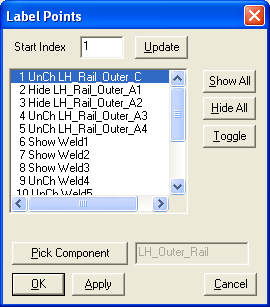
•Apply to Point will apply the label to the point in the Graph window.
•Click OK to finish or Cancel to exit.
Sets the position of the point label in relation to the point.
Procedure:
•Click on View ![]() Label
Label ![]()
![]() DCS Point Position. This activates the Click Tree Window dialog box.
DCS Point Position. This activates the Click Tree Window dialog box.
•Click on any point in the Graph window and the Label Position dialog box comes up.
•This dialog box sets the offset for the lower left hand corner of the label text. Fill in the desired X and Y values in the appropriate text boxes. In relation to the point, the Positive X direction is to the RIGHT, and the Positive Y direction is DOWN. These values are screen dependent and not view dependent.
•Click OK to set the new label position or Cancel to quit the operation.
Sets the position of the point labels in relation to the points for an entire part.
Procedure:
•Click on View ![]() Label
Label ![]()
![]() Part Position. This activates the Click Tree Window dialog box.
Part Position. This activates the Click Tree Window dialog box.
•Click on the part in the Tree window you wish to see labeled and the Label Position dialog box comes up.
•This dialog box sets the offset for the lower left hand corner of the label text. Fill in the desired X and Y values in the appropriate text boxes. In relation to the point, the Positive X direction is to the RIGHT, and the Positive Y direction is DOWN. These values are screen dependent and not view dependent.
•Click OK to set the new label position or Cancel to quit the operation.