Axial Backlash:- The Axial Backlash between two gears is the distance between the nominal gear centers and with tooth contact. The measurement is along the selected Mounting Distance or axial direction.
In this Lesson we will use the Gear Modeler to calculate the Axial Backlash
•Open the Gear Modeler
•Click Delete from Model which will clear the Angle Backlash Information.
Gear Drive Train Inputs
In the Gear Drive Train Inputs section, the Gear Number, Chordal mesh density and the Drive Gear Direction remains unchanged.
Axial Backlash Direction need to be set.
For this Model the Axial backlash direction is along x direction.
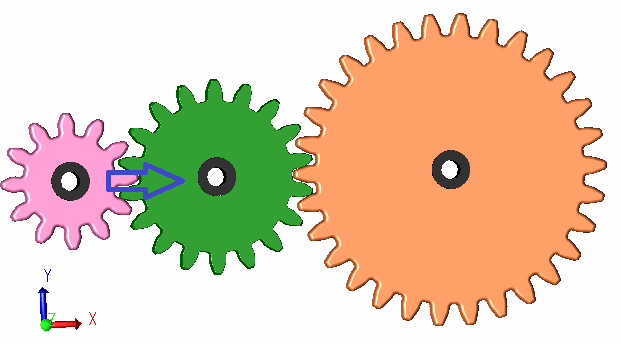
•Right click the Drive Train Input and select set Axial Backlash direction
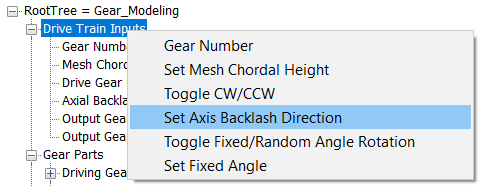
•Set the xyz=1,0,0
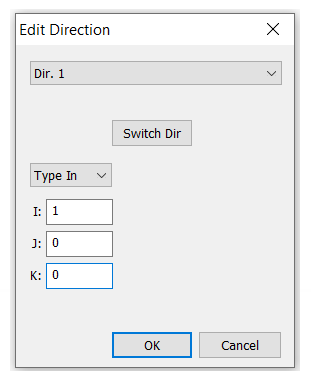
•Remove the fixed angle by entering zero. The Rotation Angle does not apply to Axial Backlash Calculation.
Pitch Diameter
Under the Gear Part section Pitch diameter need to be added for all the Gears.
• Right click the Driving Gear to add the Pitch Diameter
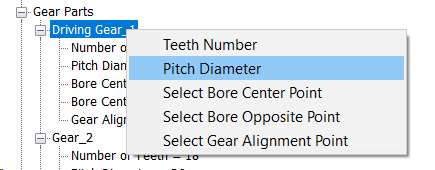
•Enter the Pitch Diameter to be 17mm for Drive Gear.
•Similarly enter the Pitch Diameter for Gear 2 and Gear 3 to be 26mm and 44mm respectively.
Paired Faces for Axial
Under the Gear Pairs section the axial pair faces need to be selected for each pair.
•Right click the first Gear Pair and click "Select Pair Faces for Axial"
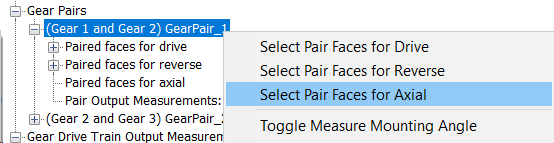
•Start selecting the axial pair faces of Gear 1 and Gear 2
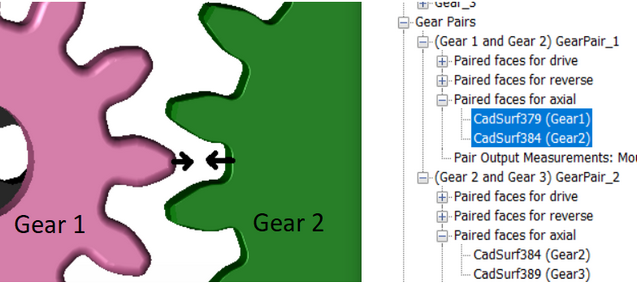
•Similarly select the axial pair faces for the second gear pair.
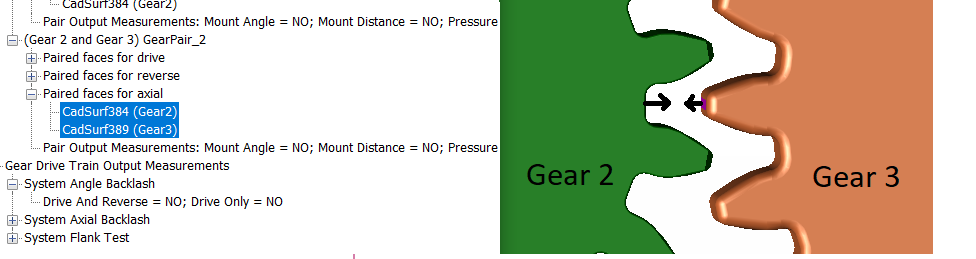
Note: The Drive and Reverse Pair faces are always required for Axial Backlash. As we already selected them in Lesson 2 Angle Backlash
System Axial Backlash
•Select the System Axial backlash, right click and select "Axial" to activate the Axial Backlash output.
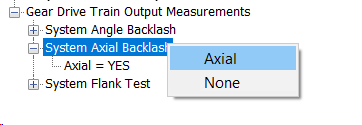
•Right click System Angle Backlash and select None.
•Click Apply to create the Moves and Measures for Axial Backlash.
•This will add the Moves and Measures required for Axial Backlash.
Axial Backlash Moves
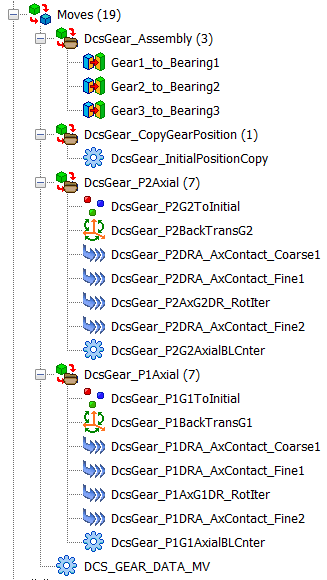
Axial Backlash Measures
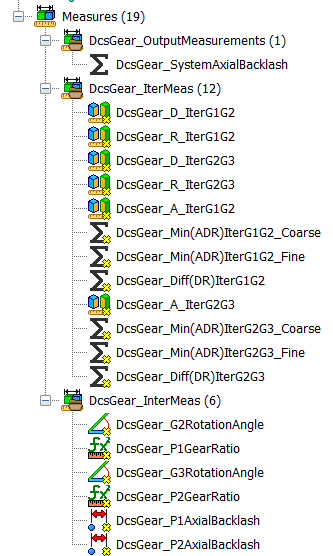
Run Analysis
•Click the Run Analysis function from the Statistical Analysis Toolbar.
•Click the Start button to run 500 samples.
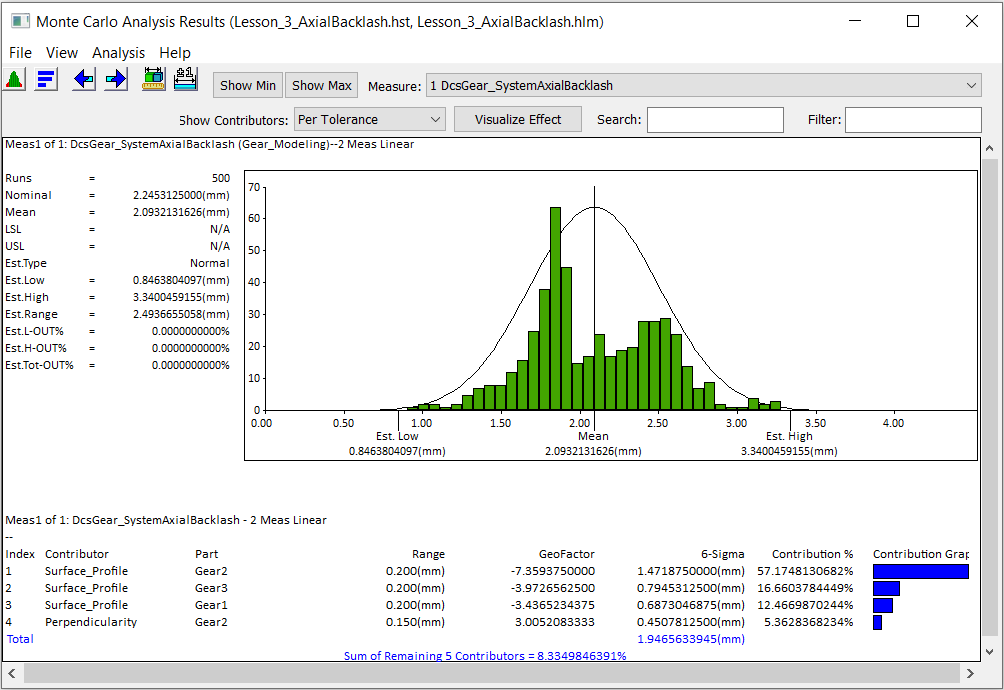
•Save the Model as Lesson3_Axial Backlash.