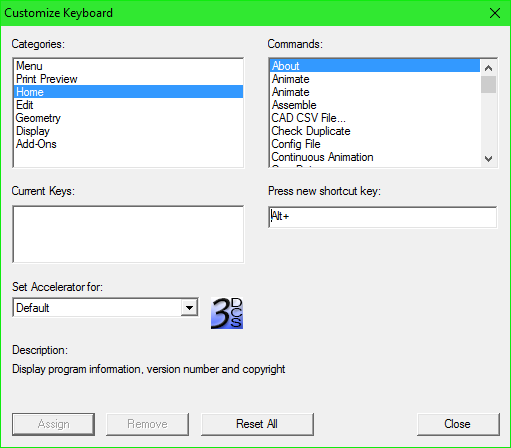Keyboard commands offer a quick way to run a command. Users can tie their favorite or most used function with a keyboard button.
|
Procedure:•To the right of the quick menu, select the •In the Customize dialog, select the Keyboard Commands: Customize button •Select on a Category to locate specific commands. Different commands will be available to different categories, such as Nominal Build in Home (tab), or Fit All in Display (tab). •Select on a Command on the right-hand field and then select in the New Shortcut Key field. •Press a key on the keyboard: the key will be added. It may also specify if it's already assigned to another command. To add a combination, hold down CTRL, ALT, and/or Shift and add another key, such as F5. The shortcut should look like: CTRL + Shift + ALT + F5. •Once a command is specified with a shortcut, select Assign to apply the new shortcut to the command.
|
Keyboard Commands |
|||
Icon |
Function |
Description |
Keyboard Shortcut |
|
New |
Creates a new WTX file |
Ctrl + N |
|
Open |
Opens a WTX file |
Ctrl + O |
|
Close |
Closes the current session |
|
|
Save |
Save the current session |
Ctrl + S |
|
Save As |
Save the current session with a different name |
|
|
Save Management |
Saves the current session and all available HSF files |
|
|
Load Management |
Loads the HSF files from the selected folder locating |
|
|
Prints the current display |
Ctrl + P |
|
|
Print Preview |
Shows a preview of the current display to print |
|
|
Re-order Tree |
To re-order the tree, moving the top part to the bottom. (MTMs and Points are unaffected). |
Ctrl+Alt+Shift+R |