•3DCS only supports Unit Consistent Models.
•In Creo Assembly Models, If the Part Units are different from the Assembly level, 3DCS will be able to detect and give a warning message on loading the Model
•The Warning message will also list the Part Names which has different Units.
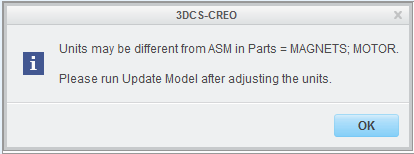
To Fix this:
•Goto File-> Prepare->Model Properties to open the Model Properties Dialog.
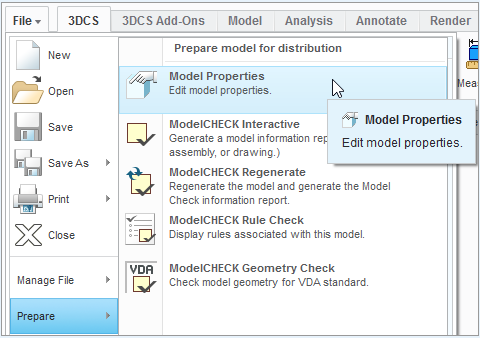
•Under Materials, look for Units which will display the selected unit for the Assembly.
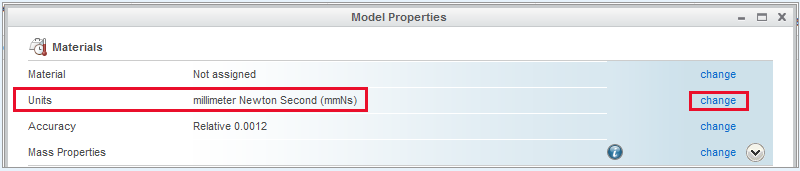
•Now select change to open the Unit Manager Dialog. Pick the Unit Type from the list and select "Set" to change the Assembly level unit. ( Note: "Set" gets activated if a new type is selected)
•By selecting the checkbox for Include Submodels will change the Units for all the Parts included in the Assembly.
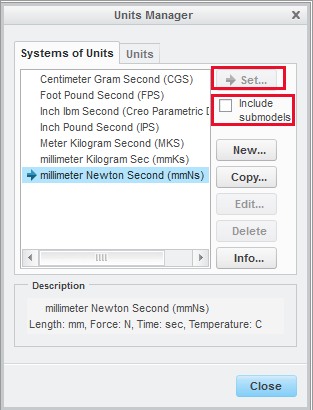
•This is a simple way to change all the parts unit or the user can also pick open any Part from the assembly and change the units individually using the same steps.
•After Fixing the Units, Update Model should be done in 3DCS to update the change.