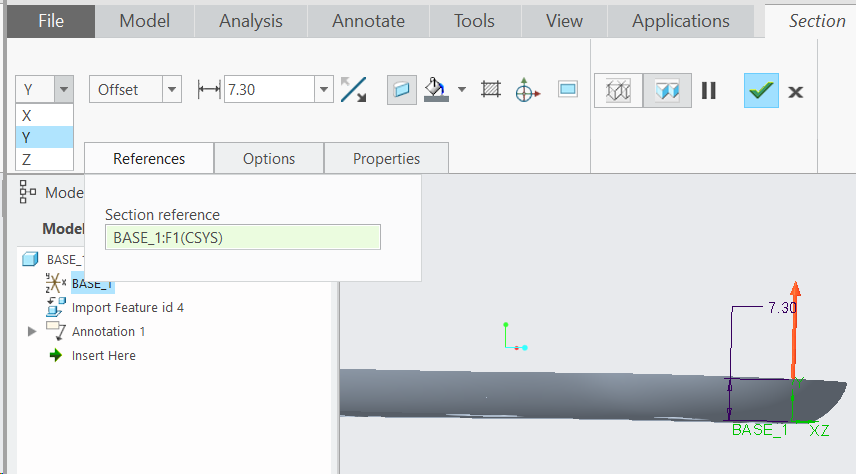Section
•To cut a section select “Section” from View Tab, which will open the sectioning options for the Model.
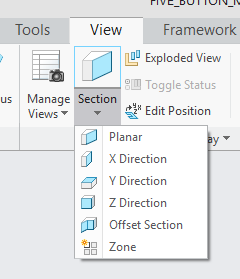
•The User can directly select the direction from the main menu to cut a section or pick a reference from the model.
•In both ways Creo will provide additional editing option for the section.
•When the direction is selected directly under section to create the section then the edit dialog will open only to change the direction so the reference selection cannot be changed.
•The user can either change the offset by changing the the value in the Offset field or by moving the red arrow in the part.