These tasks show you how to save some or all of the documents you opened and how to control their names and locations. In addition to this, the Save All command lets you save very easily all modified or read-only documents.
•Select File ![]() Save All. If all the documents modified in the session can be saved without further interaction, a warning window appears to indicate the number of documents to be saved and prompts you to confirm or not the save:
Save All. If all the documents modified in the session can be saved without further interaction, a warning window appears to indicate the number of documents to be saved and prompts you to confirm or not the save:
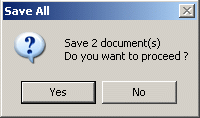
•Click the Yes button to save automatically all the documents or the No button to cancel the command. If not all the documents can be saved, the following dialog box appears when some of the documents are new or read-only:
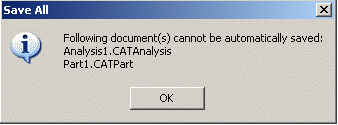
Note: If you did not make any changes to any of the documents you want to save, or if these documents are read-only files, this dialog box do not appear.
Click OK to open the Save All dialog box.
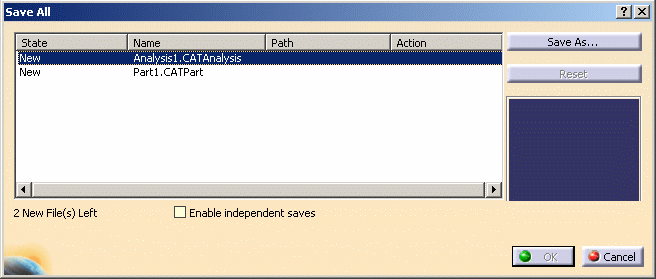
•Click the Save As... button to specify a name for each read-only or new document. The number of unsaved files is indicated at the bottom of the dialog box and a preview is displayed on the right. Click OK to confirm.
Notes:
•If symbolic links exist between files, for example if a .CATDrawing document has been created from a Part document, the names of each of these files also appear and the files are saved if the Part document is saved. However, if you want to be able to save all files independently regardless of any existing links between files, select the Enable independent saves check box at the bottom of the dialog box.
•Clicking the Save As... button is mandatory if you want to save your document under another name.