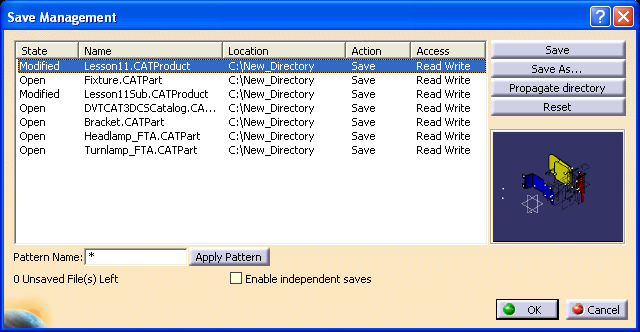To ensure 3DCS data is not lost or overwritten, always use Save Management to save a model and review the file state and location.
To save changes to a model using Save Management:
•Click File / Save Management.
•Highlight the top level product and click Save.
•Notice that any modified CATProducts now say Save or Save Auto in the Action column.
•Since 3DCS does not modify the CATParts, none of them are re-saved.
•Click OK to perform the saves.
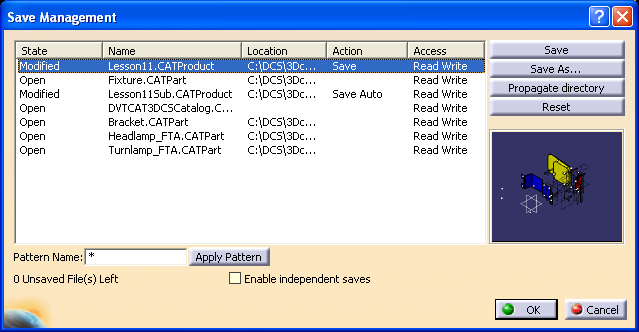
To copy the files to a new directory using Save Management:
•Click File / Save Management.
•Highlight the top level product and click Save As.
•Select a new directory for the model to be saved in and click Save.
•Click Propagate directory.
•Notice that all CATParts and CATProducts now say Save in the Action column.
•Notice that all files list the new directory as their Location.
•Click OK to perform the saves.