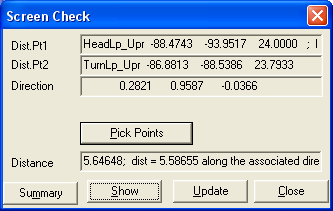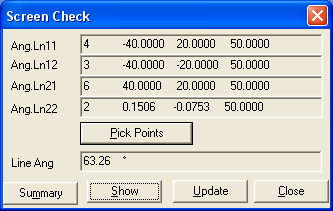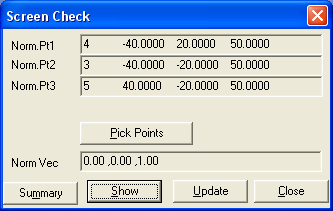Screen Check Functions enable the user to get part geometry information from the graph window. The function is called Screen Check. The user will need to select input points directly from the graphics window, in a 3DCS model. Screen Check Functions determine distances, angles, normal vectors, and vectors normal to a line through a point.
|
Procedure:
•In the Display Tab, click on Screen Check. There are four different types to check the geometry using points: Distance, Angles, Normal Vector and Vector Normal to a line through a Point.
The •Clicking on •Click on the two points in the Graph window. •When both points are chosen, a Screen Check dialog box displays the current coordinates of the two points and the distance between the two points. •The Pick Points button allows selecting a second group of points after the initial measurement.
|
|---|
The •Clicking on the Angle will display the Point Selection dialog. •Select the two points that define the first line and then select two more points that define the second line. As the first 2 points are picked, the "Click Graph Window" dialog will request Line Angle 1 and 2. As the second two points are picked, the dialog will request Line Angle 3 and 4. •A "Screen Check" dialog box displays the coordinates of the four points and the angle between the two lines.
|
|---|
The •Clicking on the •Select the three points that define a plane to show the normal vector. •A Screen Check dialog box displays the screen coordinates of the three points and the vector direction of the plane in the result box. The direction of the Normal Vector is determined using the right hand rule.
|
|---|
The •Clicking on Normal To Line brings up the Click Graph window dialog box. •Select the point through which the normal will pass and then select the two points that define the line. A Screen Check dialog box displays the coordinates of the three points and the normal vector. •Click on Close to close the dialog box. |
|---|