The
|
Procedure
•Run 3DCS Variation Analyst Simulation Analysis ![]() .
.
•Click View and select ![]() Show Samples to display the Show Samples window.
Show Samples to display the Show Samples window.
•Drag the SMP bar with the cursor to the desired sample on the histogram. Make sure a Spec Limit bar is not accidentally selected. In the picture below, the SMP line indicates that there are two samples with a 6-Sigma value of 3.326237, for the selected measurement. These numbers are displayed in the Show Samples dialog.
Options:
•Meas Name (Parent Name) shows the name of the current selected measure in the Analysis window, e.g. Gap_Top (Headlamp_Assembly), and the number of samples, e.g. smp_num=2, for the selected measure. The drop-down below it, will show the measurement value for each sample in that section.
•Show In GraphView button adjusts the model to the selected build in the active histogram window. When more then one histogram window is open, the user can toggle between the windows, and then click on Show in GraphView. This will display the active measure and the Data Line of the active measure, in the Graph window.
•Show In Hist View button places a marker, a Data Line, on the current histogram for the chosen sample. This allows the user to then cycle through the remaining measurements and visualize the measure result for the chosen sample.
For example, in the picture below are shown the results for the Meas1: Gap_Top. The SMP line is positioned in a section that has 17 samples. The first sample has a value of 4.056146 for Meas1 (shown in the Show Samples dialog). Clicking on Show In Hist View button, will add the Data Line marked by the two asterisks, and displaying the Meas1 value for the first sample (which was selected in the Show Samples dialog). Simultaneously, in the second histogram (that shows the results for Meas2: Bottom Gap), the Data Line will position and show the Meas2 value for the same sample.
Observe that Meas1 window is active. This means that the changes made in the Show Sample dialog are for the first histogram window (Meas1). To make changes for the histogram window where Meas2 is selected, activate that window. Now drag the SMP line in the Meas2 window and click on the Show In Hist View button. The results in the Meas1 window will update, accordingly.
•Show Related will open the Related List associated to the selected measure, in HTML format. The Related Info will display information for the related items, for Nominal Position, Maximum Position, and Minimum Position. To add Sample Position information to the list, make sure that the Data Line is displayed in the histogram window.
In the picture below, the last table shows the Related List items information for the selected sample (Sample Position = 7.67620). Every time the sample is changed, a new Related List can be generated, to reflect the updates.
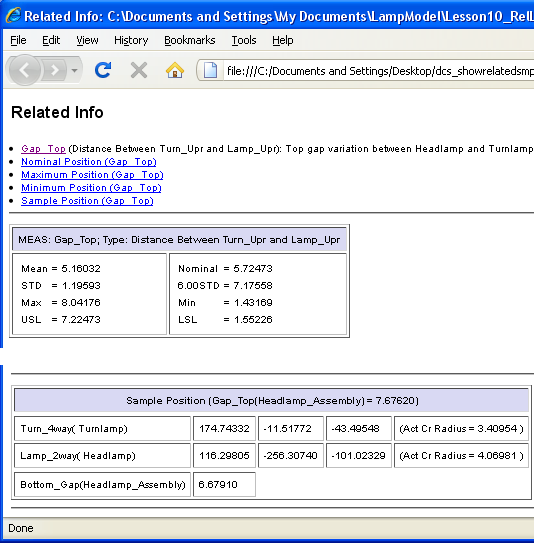
•Show Meas Dialogs opens the Show Meas window for all measures set as output.
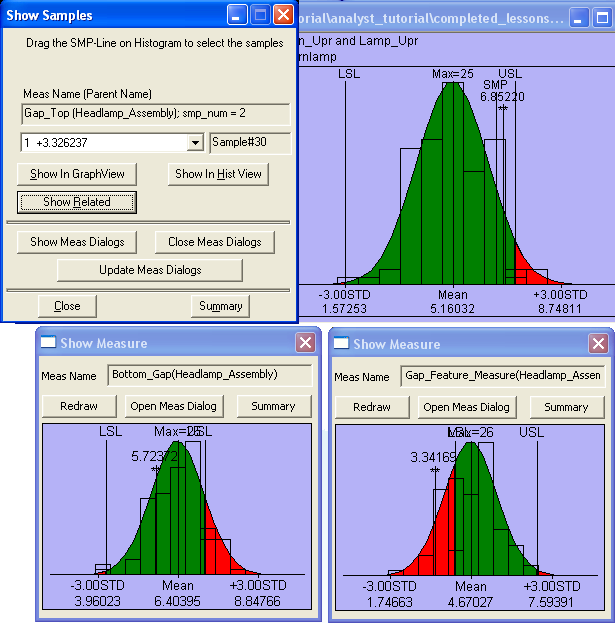
•Close Meas Dialogs will close all Show Meas dialog boxes.
•Update Meas Dialogs redraws the graphics in all Show Meas windows.
•Close will close the Show Sample dialog.
•Summary button allows the user to observe the simulation results for the given SMP line location.
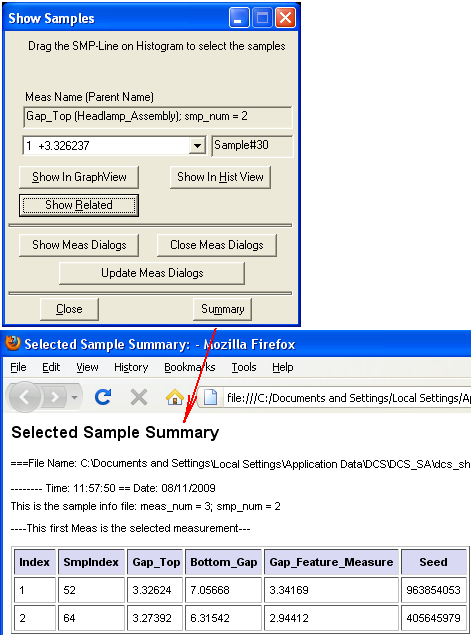
Options in the Show Measure dialog
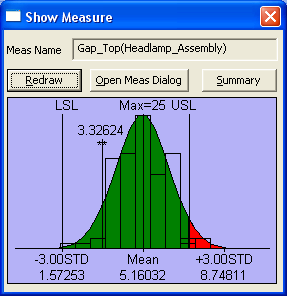
•Meas Name displays the name of the measurement
•Redraw updates the graphics in the Show Meas window
•Open Meas Dialog opens the measure dialog box.
•Summary displays the measurement's information in a Notepad window.