This mimics the Shrinkwrap function of Creo, where it creates Creo surfaces for the used 3DCS data and save within Creo Model. Its an advantage if the user finds they're exporting and importing WTX files often into the 3DCS model. This also helps in sub assembly modeling where the user need to add a sub model which have 3DCS data in it to a higher level Assembly without losing data.
|
How to use the Shrinkwrap tool through 3DCS:
1.From the completed 3DCS Model, Select ![]() Add/Update Publications available under Import option in the Tools Tab and select the root.
Add/Update Publications available under Import option in the Tools Tab and select the root.
2.This creates surfaces for all the used 3DCS Features under the Top assembly and Sub Assembly in Creo Tree.
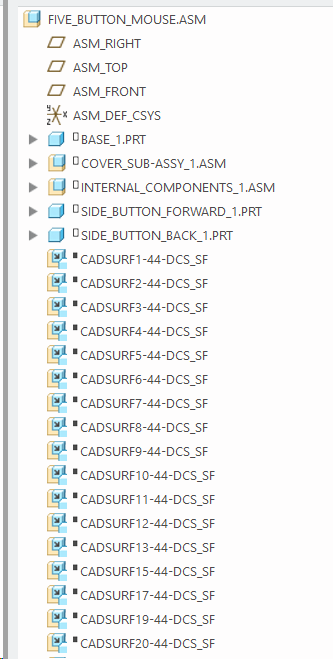
3.Export wtx data by clicking the ![]() Export icon from the Tools Tab.
Export icon from the Tools Tab.
4.Insert this existing Creo Assembly into a new Assembly.
5.Select Update Model
6.Import the wtx file
7.Notice all the features gets linked automatically.