The
Located under the Display tab and within the right-click contextual menu from the Graphics window.
|
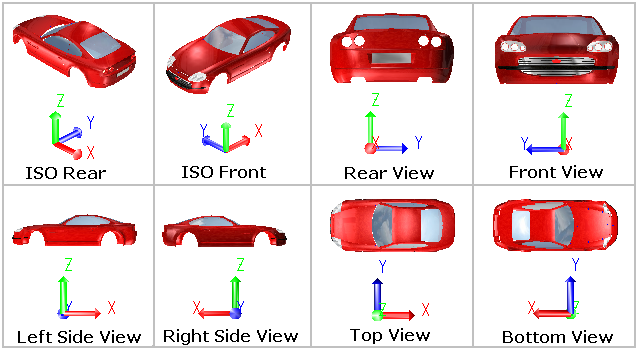
 ISO Rear:
ISO Rear:
Displays the Rear Isometric view of the geometry in the Graph window.
 Right and
Right and  Left Side:
Left Side:
Right side view displays a viewpoint in the Graph window looking along the X- axis towards the origin, and the left side view displays a viewpoint looking along the -X- axis towards the origin.
 Front and
Front and  Rear:
Rear:
Rear view displays a viewpoint in the Graph window looking along the Y- axis towards the origin, and the front view displays a viewpoint looking along the -Y- axis towards the origin.
 Top and
Top and  Bottom:
Bottom:
Top view generates a viewpoint in the Graph window looking along the Z- axis towards the origin, and the bottom view generates a viewpoint looking along the -Z- axis towards the origin.
 ISO Front:
ISO Front:
Displays the Front Isometric view of the geometry in the Graph window.
Procedure:•Expand the Navigation window to show the Visualization features at the bottom of the tree. •Right-click on •To show or apply the view, double-click on the new user-defined view (default name: View1), from the
|
|---|
Notes:•User view only saves the orientation of the view (not the zoom depth). |