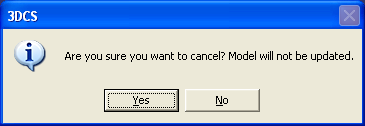The Tree Link Wizard dialog is automatically displayed during Update Model if 3DCS is unable to internally link 3DCS internal names and the Part's Component or Instance names.
The Tree Link Wizard should prompt the user after the following operations on CAD Tree during •Replacing a Part •Adding a Part or Assembly. •Deleting a Part or Assembly. •Reordering the tree by Drag and Drop •Changing a part's Instance or Component name.
|
Link Part Names to associate the attributes to components that have been renamed or moved to another branch in the navigation tree by linking the New Part Name to the attributes within the file.
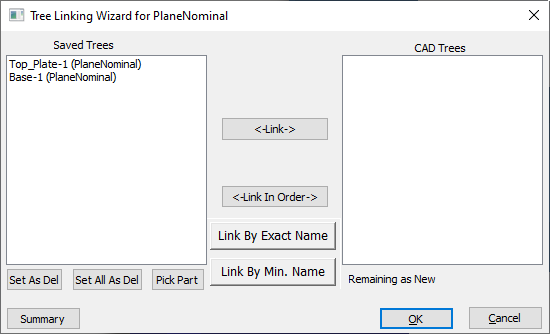
Procedure
1.When the Tree Link Wizard dialog appears, highlight the Old File Name from Saved Trees column and New File Name from CAD Trees column to link part names
2.Select Link
3.If all the parts are listed in the same order in both lists, select Link In Order to link all the parts at once.
4.Link By Exact Name: Link the parts only if the whole Name matches
5.Link By Min Name: Link the parts if the Name matches 80%
6.Select OK to close the Tree Link Wizard dialog window
7.Verify that the attributes are displaying the new component name (Example: Moves, Measurements, Tolerances)
•If the Saved Trees list includes a deleted part, highlight the part and click Set As Del.
•If all the parts in the Saved Trees list are deleted, click Set ALL As Del.
Commands
Set As Delete: Deletes the selected Part in the Saved Trees list.
Set All as Delete: Deletes all parts in the Saved Tree list.
Pick Part: When a part is in the CAD Trees field, use Pick Part and pick the part from the graphics.
Link: Select the parts in the Saved Tree field and CAD Tree field and select Link.
Link in Order: If the same parts exist in both fields, Link in Order will link each list.
Link By Exact Name: Searches the CAD tree list for the component that has the exact same name from the Saved Tree list.
Link By Minimum Name: Searches the CAD tree list for the component with a portion of the name from the Saved Tree list.
Note:If the user cancels out before the linking process is finalized, a warning message will appear on the screen:
|