XII. Gravity on Upper (Gravity_Upper)
12.1 Select the ![]() Gravity Compliant icon and choose the CMRailAsm product as parent part.
Gravity Compliant icon and choose the CMRailAsm product as parent part.
12.2 Name the move "Gravity_Upper" with a description of "Apply Gravity to Upper".
12.3 Click on the ![]() Plus button in the Parts Subject to Gravity section and select the Upper part in the Navigation Tree or from the Graph window.
Plus button in the Parts Subject to Gravity section and select the Upper part in the Navigation Tree or from the Graph window.
12.4 Keep the Gravity Direction as default: (0, 0, -1).
12.5 Select Smoothing check box to use Smoothing.
The completed dialog box should appear as below:
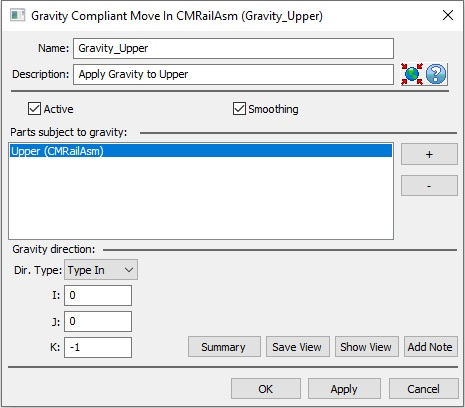
12.7 Click [OK] to close the Gravity move dialog box.
12.8 Save the model.
Results:
The nominal values of the measurements after applying gravity on the Upper will changed.
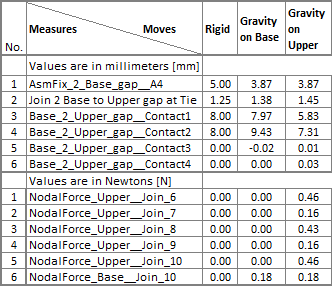
>>>Your results may not match the above illustration<<<