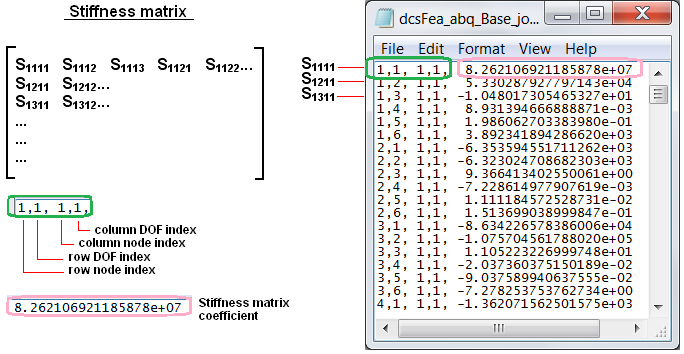IV. Load FEA Data (Load_FEA)
4.1 Open the ExhaustAsm.wtx , ExhaustAsm.CATProduct, ExhaustAsm.SLDASM, ExhaustAsm.asm, ExhaustAsm.prt.
4.2 Select the ![]() Load FEA Data icon and choose ExhaustAsm as parent part for the move.
Load FEA Data icon and choose ExhaustAsm as parent part for the move.
4.3 Name the move "Load_FEA".
4.4 Select the ![]() Plus button from Parts with Stiffness Mtx and Mesh field and click on the Manifold.
Plus button from Parts with Stiffness Mtx and Mesh field and click on the Manifold.
Note: The software will automatically prompt for a Stiffness Matrix file selection (*.bdf, .pch* or *.mtx) and then an FEA Mesh file selection (*.nas, *.blk, or *.inp).
4.5 Select these files from the FEA folder under Compliant Model: dcsFea_abq_Manifold_job2_STIF1.mtx and dcsFea_abq_Manifold.inp.
4.6 Click on the Mass Matrix button and load the mass matrix for Manifold. Select this file: dcsFea_abq_Manifold_job2_MASS1.mtx.
4.7 Repeat steps 2.5 and 2.6 for parts Pipe and Muffler.
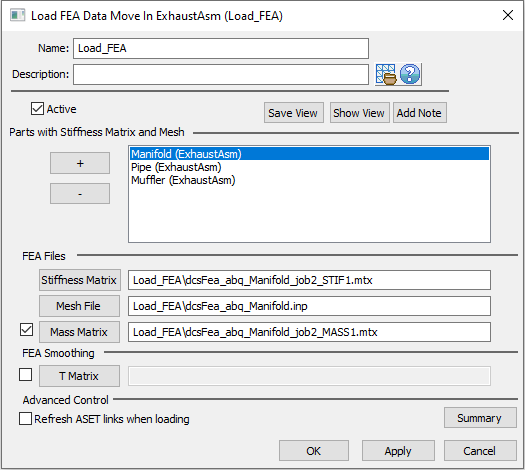
>>> File path may vary<<<
4.8 Click [OK] to close the dialog box.
Step-by-step:
1. Open Load FEA Data dialog.
2. Select part.
3. Select matrices and mesh file.
4.9 ![]() Nominal Build to apply the move.
Nominal Build to apply the move.
4.10 Click on the ![]() FEA Point Linking icon to open the FEA Point Linking dialog box, and use the [Pick Part] button to select Manifold, if not selected already.
FEA Point Linking icon to open the FEA Point Linking dialog box, and use the [Pick Part] button to select Manifold, if not selected already.
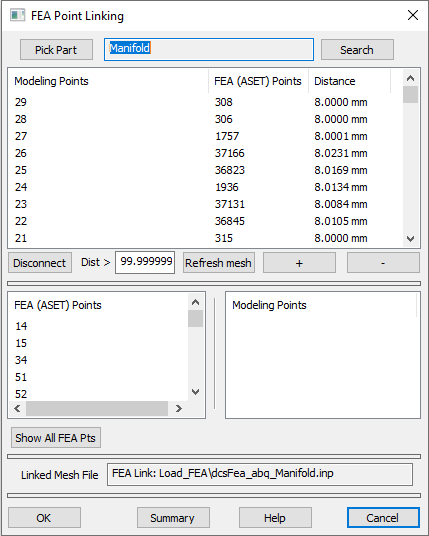
4.11 Use the [Pick Part] button to select the Pipe and then Muffler and verify the points linking.
4.12 Select [OK] button to close the CM Point Linking Wizard dialog box.
Step-by-step:
1. Open FEA Point Linking dialog.
2. Select part.
3. Click on 'Distance' to reorder by smallest or largest distance between modeling point and mesh node.
4. Click Summary to see if there are any double links or unlinked points.
Things to know about CM Point Linking Wizard:
=> Shows the links between modeling points and mesh nodes and the distance between them.
=> Allows breaking links and relinking to different node if desired with the 'plus' and 'minus' buttons.
=> Allows breaking links to all nodes using the Refresh mesh button.
4.13 Save the model.
Example of FEA Mesh and Stiffness Matrix files for Base
• FEA Mesh Input deck(dcsFea_abq_Base.inp).
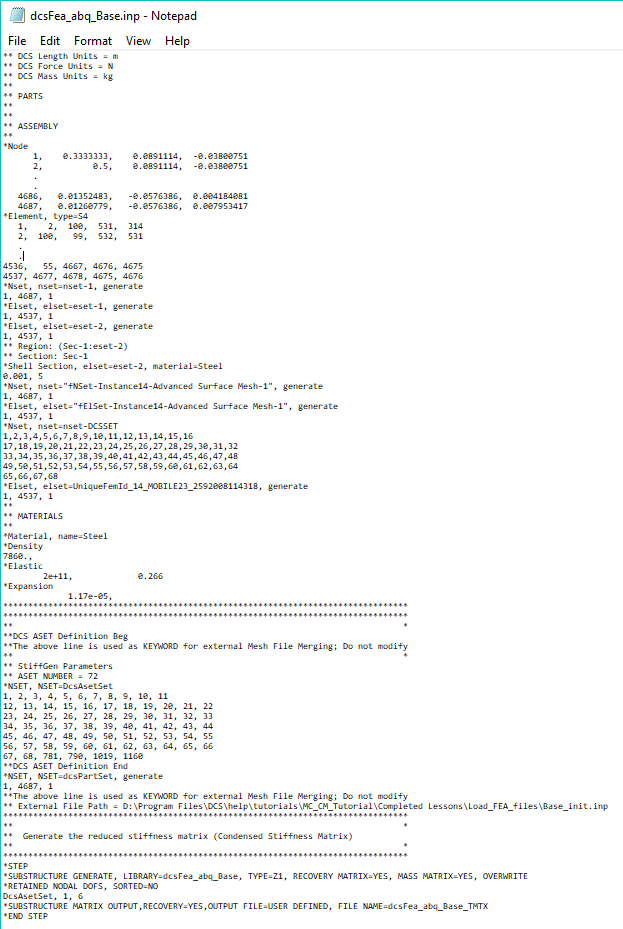
•Reduced Stiffness Matrix file (dcsFea_abq_Base_Job2_STIF1.mtx)