XVI. Unclamp the Upper (UnClamp_Upper_A1-A2)
Once the parts are joined they can be released from the AsmFixture. This process usually happens in reverse order of the locating process, therefore the first operation should be releasing the clamps for Upper.
Purpose and usage:
•Unclamp will release the clamped points and spring-back will occur.
16.1 Select the![]() Unclamp Move icon and choose the CMRailAsm product as parent part.
Unclamp Move icon and choose the CMRailAsm product as parent part.
16.2 Name the move "UnClamp_Upper_A1-A2".
16.3 Click on the [ClickToAdd] button in the Unclamping Object Pts section and select points A1_Upper and A2_Upper on the Upper from the Navigation Tree or from the Graph window.
16.4 Select smoothing check box to use Smoothing.
The completed dialog box should appear as below:
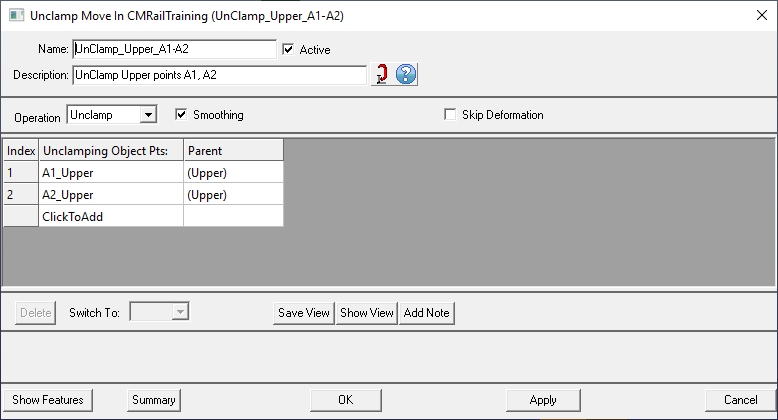
16.5 Click [OK] to close the dialog box.
Tip: Compliant moves Clamp, UnClamp, Join, LockDOF, UnLockDOF, Contact Un-contact and DefoMorphing are interchangeable from the Operation drop-down list. A simpler way to create the UnClamp move is to make a copy of the initial Clamp move (with Quick Copy), set it to the correct location in the tree and transform it into an UnClamp move. No other settings are necessary.
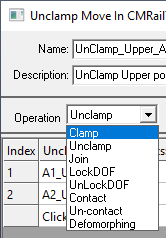
Results:
The nominal values of the measurements after unclamping the Upper will change.
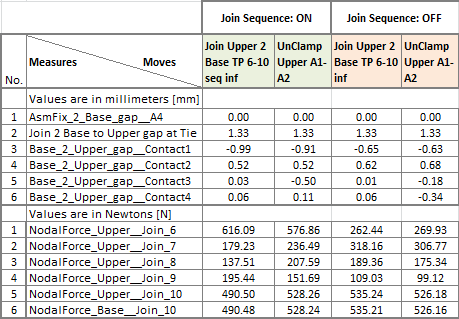
>>>Your results may not match the above illustration<<<