XV. Join Upper Flange (Join_Upper_2_Base__TP_6-10_seq_inf or the alternative Join_Upper_2_Base__TP_6-10_inf )
Two join moves will be created for the upper flange: one move will join the five pairs in sequence and the other will join all five pairs simultaneously. The two moves will be activated one at the time and the measures will be compared to observe the deformation and the forces introduced during the joining operation.
Join pairs in sequence
15.1 Select the [Join] icon and choose the CMRailAsm product.
15.2 Name the move "Join_Upper_2_Base__TP_6-10_seq_inf" with a description of "Join Upper to Base 5 points target plane in sequence, infinite force".
15.3 Click on the [ClickToAdd] button in the Joining Object Pts section and grab join point Join_6, Join_7, Join_8, Join_9, and Join_10 on the upper flange of the Upper.
15.4 Click on the [ClickToAdd] button in the Joining Target Pts section and grab join point Join_6, Join_7, Join_8, Join_9, and Join_10 on the upper flange of the Base.
15.5 Select smoothing check box to use Smoothing.
15.6 Use Type to switch between Target Plane, Coincident and Tie and select Target Plane.
15.7 Leave Force value as Infinite.
15.8 Add a checkmark in the Sequence box.
The completed dialog box should appear as below:
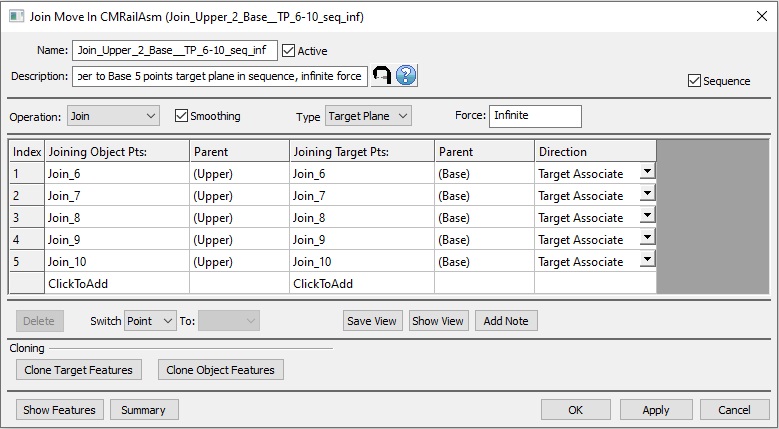
Join pairs simultaneously
15.9 Use Quick Copy to duplicate join Join_Upper_2_Base__TP_6-10_seq_inf.
15.10 Rename the copy as Join_Upper_2_Base__TP_6-10_inf and remove the checkmark from the Sequence box. Now the calculation and deformation will take place after all 5 pairs of points, not after each one individually.
Results:
The nominal values of the measurements after applying join on the upper flange will change.
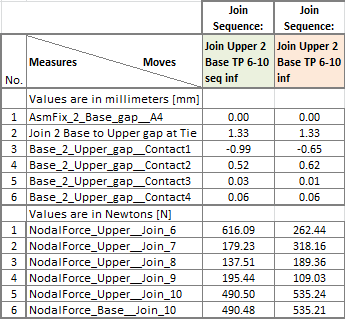
>>>Your results may not match the above illustration<<<