Cache Management Tab
The Cache Management tab can be found under CATIA's Tools ![]() Options
Options ![]() Infrastructure
Infrastructure ![]() Product Structure.
Product Structure.
Under this tab, under the "Cache Activation" section, the user can find the following option:
Work with the cache system
3DCS supports V5 Cache mode, which allows for large models to be loaded, created and viewed much faster, while utilizing less system resources. Using a cache system considerably reduces the time required to load your data.
When you open a product with the cache system activated, you will be working by default in Visualization mode. To access those functionalities that require that you be in Design mode, you must explicitly change to Design mode.
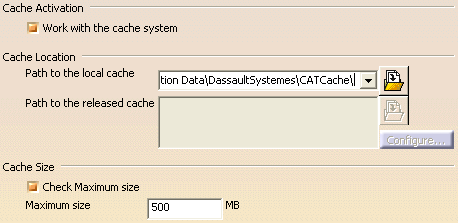
Assumptions
a. Cache Mode is Active (the Work with the cache mode system box is checked). To verify this go to Tools ![]() Options
Options ![]() Infrastructure
Infrastructure ![]() Product Structure
Product Structure ![]() Cache Management "Work with Cache System"
Cache Management "Work with Cache System"
b. The user has read V5 help file and fully understands V5 Cache management functionality or has received V5 training on this topic.
Model Creation
a. Load or create an assembly model.
b. Switch individual components to V5 Design mode for feature point and feature MTM creation and search EDT for specific components.
c. DCS must be in Creation Mode to create feature points or Feature MTM's
d. Switch components back to Visualization mode for additional model building, i.e. point based MTM's, and feature based MTM's for surfaces with previously created analysis mesh.
Note: V5 may not switch a component back to Visualization Mode once in Design mode. To assure all components back in Visualization model and maximum resources are available, save model and reopen assembly.
e. Update Model must be performed each time a component or sub assembly is changed between Design and Visualization mode.
Existing Models (from a previous version of 3DCS V5)
a. Ensure Cache Mode is Off. If On, turn Off and restart CATIA V5.
b. Open model.
c. Update Model.
d. Save and Close Model
e. Turn On Cache Mode and restart CATIA V5
Note: If an existing model is opened without following the above procedure, during update model, user may get errors and will be pointed to this section the help file.