A Publication is a reference to surface, point, or edge geometry. Users can create Publications in 3DEXPEREINCE to create references to specific geometry.
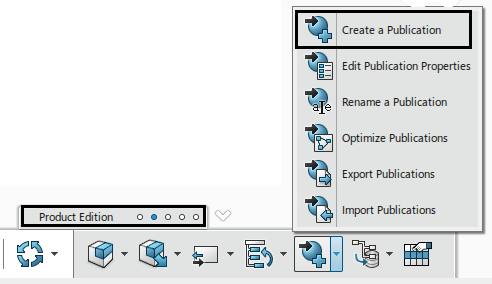
(Taken from 3DEXPEREINCE 2018x)
Adding Publications:
To create a Publication from a surface,
1.Open an assembly.
2.Make sure the app is open to Assembly Design.
3.Go to Product Edition tab and select Publications.
4.Select a surface(s), points, or an edge in a part.
a.Optional: Set or change the name of the new Publication.
Other Functions:
•Rename: Users can rename within the Publication dialog box to Never, Always or Ask.
•Export/Import: Export or Import a file with a list of names.
•Optimize Publications: Attempts to correct the unlinked Publication
•Parameters: CATIA can also create Publications of Length dimensions, radius, diameter, etc., created from a sketch or a solid feature (Pocket depth length).
![]()
Using Publications in 3DCS
Once all the published surfaces are created, start creating Moves, Tolerances and Measures in 3DCS but use the Published surfaces. Either pick the Published surface from the tree or the graphic window.
If parts need to be replaced in the main assembly, apply Publications to the same elements used from the previous MTM information. The name must be exactly the same to keep links with 3DCS and Published surfaces in CATIA.
Best Practices
•The best way to use publications with 3DCS is to create a '3DCS Features' Geometrical Set (Open Body). Using surface Extract in Generative Shape Design (GSD), select the features that will be used in 3DCS (faces, holes, cylinders (pins) and surfaces to reference a tab/slot).
•Label each surface, change color, if desired and these changes will reflect in 3DCS.
•Create separate Geometric Sets, labeled as desired: use "3DCS Features" to keep it separate from other Sets in the CATIA part