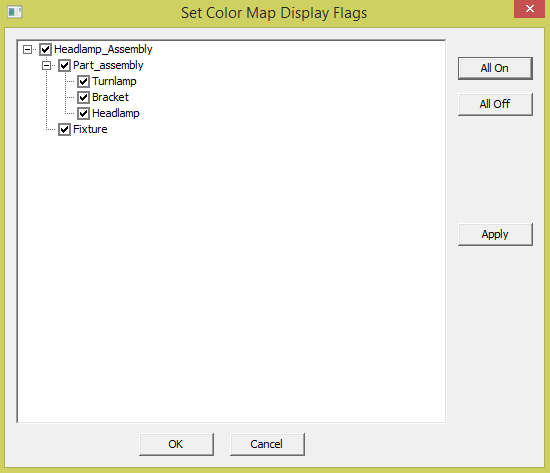Color Contour in Mutli-CAD takes a little bit of setup; however, this comes with total user customization. In order for the user to see the color map results in the Graph window, they will need to apply HSF Surfaces and 3DCS Lines to each part or by assembly. This is due to Multi-CAD adding support for users to Color Contour the whole assembly or an individual part.
|
Color Contour: Part or Assembly
1.Right-click on the top assembly in the 3DCS tree.
2.Highlight Part and HSF Color Settings
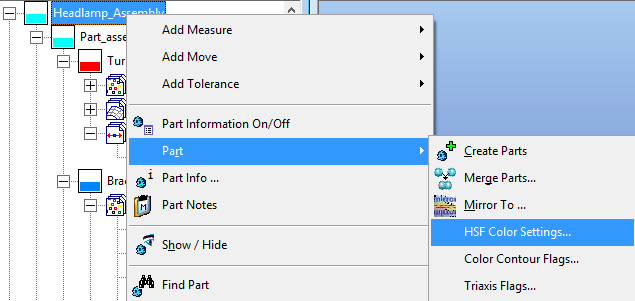
3.This will open the Part HSF settings.
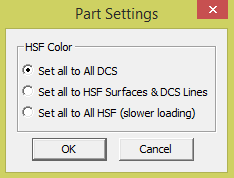
4.Select the Set all to HSF Surfaces and 3DCS Lines and OK.
5.Right-click on the top Assembly and select Color Contour Flags...
6.Check specific or all parts to apply Color Mapping