The
|
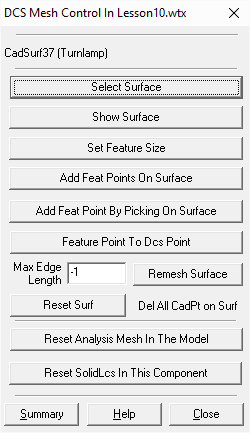
Commands:
Select Surface: Select one surface to modify.
Show Surface: Show the CAD points and directions for the selected surface.
Set Feature Size: Opens Feature Size dialog box.
Add Feat Points On Surface: Adds a feature point at each CAD point on the selected surface.
Add Feat Point by Picking On Surface: Adds one feature point at each CAD point clicked by the user.
Feature Point To DCS Point: Converts all feature points to Coordinate points on the selected surface.
Remesh Surface: Refine the mesh by using the parameter Max Edge Length, this option only works with True Graphics Entities, such as SAT entities.
Reset Surf: Removes CAD points on the selected surface except at the location of feature points.
Reset Analysis Mesh In The Model: Remove all analysis mesh in the current model.
Reset SolidLcs In This Component: Reset the SolidLcs in the component containing the selected surface.
Summary: will open a dcs_feat_sum.tmp file (using Notepad), and list all parameters for the DCS Mesh Control dialog. Select File/Save As to save the data in text format.
Help: Opens the Help Manual at the DCS Mesh Control page.
Close: Will close the dialog.
Note:•In case the cylinders changed size in hsf file, user needs to select these cylinders and re-mesh them using Geometry tab •Features will be required to linked to the solid part.
|