The Feature Selection dialog allows the user to assure the correct feature was selected for usage in point creation, 3DCS MTM's, and DCS Mesh Contol. This dialog allows the user to change the name of the feature, manually make the feature a Feature of Size or remove the Feature of Size (Pin/Hole) type from a feature.
|
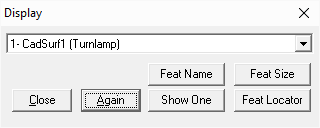
Procedure:
1.Open a dialog, such as a Tolerance or Feature Information dialogs, and select [Show Feature]. The Feature Display dialog will open.
2.Select [Feature of Size] to edit the feature's Feature of Size.
Functions:
Close: Closes the dialog.
Again: Shows the feature that is selected again, if the graphics was refreshed.
Feature Name: Allows the user to edit the Feature Name.
Feature of Size: Opens the Feature of Size dialog to apply or remove a Feature of Size type to a surface.
Show One: Graphically displays the feature that is listed in the drop-down list. Other features can be shown by selecting another feature in the list.
Feature Locator: Allows the user to edit the position of the Feature Locator Point of a feature.
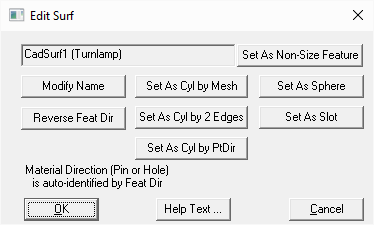
Modify Name: Allows the user to rename the feature.
Reverse Feature Dir: Allows the user to reverse the feature direction. Will also reverse the hole or pin direction.
Set As Non-Size Feature: Removes any hole or pin designation on the feature.
Set As Cylinder by Mesh: Designates a feature as a hole or pin from the CAD data.
Set As Cylinder by 2 Edges: Allows the user to select two circle/arcs from the edges (wireframe) which will define a cylinder and designate the current feature as a hole or pin.
Set As Sphere: Defines a feature as a spherical ball (pin) or hollow (hole) from the CAD data. Features that are defined as a Feature of Size (Pin or Hole) can only be set to a Sphere by selecting [Set As Non-Size Feature] and then selecting [Set As Sphere].
Set As Slot (Legacy): Opens the Feature Slot dialog box.
Help Text: Opens a list in Notepad showing these list of commands within the dialog.
Feature Slot/Tab (Legacy)
For best use in creating Slots or Tabs, please use the Feature Slot function on the Model Creation toolbar. |
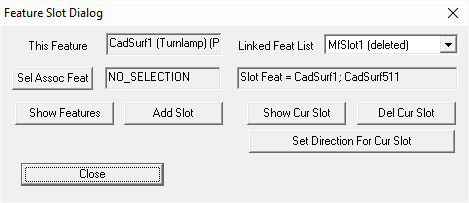
Set Associated Feat: Select the opposite side of the Slot/Tab. This function automatically selects the feature that was selected in the Feature Selection dialog.
Add Slot: Creates the Feature Slot.
Linked Feat List: Displays name of the slot linked to the current feature.
Show Current Slot: Displays the current slot.
Delete Current Slot: Deletes the current slot.
Set Direction For Current Slot: Allows the user to edit the direction of the slot.