This function allows the user to delete single entities within 3DCS.
Procedure:
•Click on Geometry ![]() Delete
Delete ![]()
![]() Entities.
Entities.
•Click on Select Point to pick points from the Graph window that you wish to delete.
•This brings up the Entity List dialog box displaying all the entities associated with the point.
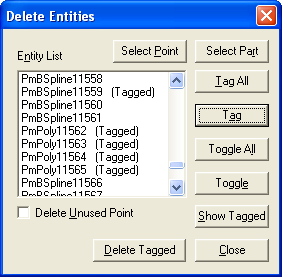
•Select the entity you wish to delete by double-clicking on it. To de-select an entity, double-click to erase the "(Tagged)" status. If you want to delete all entities, click on the Tag All button.
•Click the Show Tagged button to view the entities before deleting. Click the Close button in the Show dialog box when finished viewing.
•Click on Delete Tagged to delete the selected entities.
•Click on Close to exit the command.
Other options used in the delete entity dialog box:
•Click the Select Part option to select the part. This allows the user to list all the entities listed in the given part.
•The Toggle All button changes the status of all the items to the opposite status. De-select the item by clicking it again with the left mouse button.
•The Toggle button changes the status of the item to it's opposite status. De-select the item by clicking it again with the left mouse button.
Also See: Modify DCS Entities