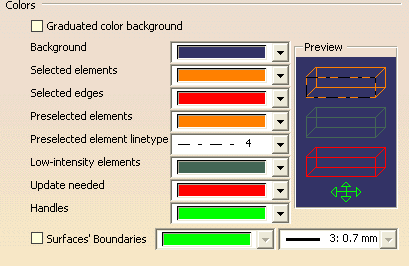Navigation Tab
The Navigation tab can be found under CATIA's Tools ![]() Options
Options ![]() General
General ![]() Display.
Display.
Under this tab, under the "Selection" section, the user can find the following option:
Preselect in geometry view
When this feature is active, if the mouse is passed over the geometry it will highlight what is about to be selected. If the geometry is data heavy, this feature can slow down the system as it tries to highlight the geometry feature. Deselecting this function will increase the graphic manipulation capability.
Limit of Display Manipulators:
This effects 3DCS multiple selection in the tree and using the Contextual Menu (Right-click). If the user wants CTRL select more that (50) items in the 3DCS tree, the user will need to increase the Limit Display of Manipulators
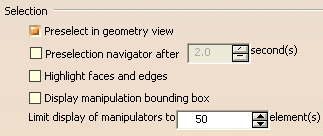
Performance Tab
The Performance tab can be found in CATIA's Tools ![]() Options
Options ![]() General
General ![]() Display.
Display.
Under this tab, the user can find the following options:
3D Accuracy and 2D Accuracy
These options can be set to Fixed (default) or Proportional. To display the diametrical features and hexagons, set these options to Proportional and decrease the proportional value. In doing so the display will get more and more accurate. This could also slow down the system.
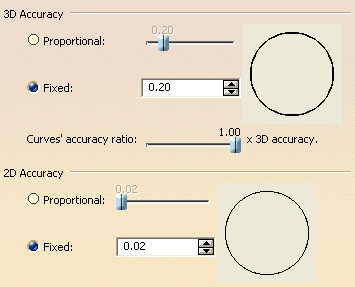
Visualization Tab
The Visualization tab can be found in CATIA's Tools ![]() Options
Options ![]() General
General ![]() Display
Display
The graphic display background can be controlled and modified to the user's choice.