|
Features
Select the ![]() icon and click on the part to get the CM Point Linking Wizard dialog box:
icon and click on the part to get the CM Point Linking Wizard dialog box:
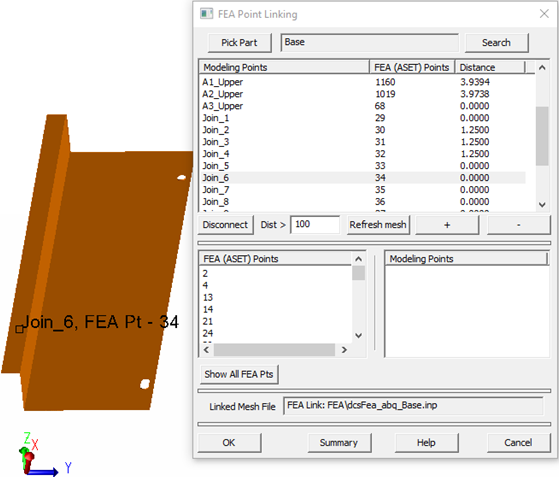
•Pick Part: Allows the user to select the desired part from the Graph or the Navigation window.
•Search: Allows to search for the part, by typing in the part's name.
•Modeling Points (top box): All DCS Modeling points listed for the selected part. These points can be linked or not to a Mesh node.
•FEA (ASET) Points (top box): Lists the Mesh nodes imported with the Load_FEA Data move.
•Distance (top box): Shows the distance between the Mesh node and the Modeling point linked to it. If a Modeling point is not linked to a Mesh node, n/a is marked down in the Distance column. FEA Point Linking will display values for linking distance using the default units set by the user.
•Disconnect: Will unlink all modeling points located at a distance (Dist) larger then the set value (e.g. the Dist value for Disconnect shown in the picture above, is 100). Reducing the distance value, will result in more modeling points disconnected from mesh nodes (ASETs). The Disconnect is a positive number.
• Refresh Mesh: This button's purpose is to wipe out FEA mesh file data (not stiffness matrix), per part. The data will reload on the next Nominal Build. A warning will show on the screen when user presses this button:
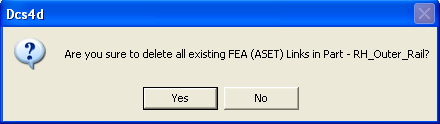
•Move to ASET: A point is selected then the button is clicked. The point will be repositioned so it will have the same coordinates as the ASET. Thus the distance to ASET becomes zero.
•FEA (ASET) Points (bottom left box): Lists all the Mesh nodes imported during the Load FEA Data Move. Use your mouse to select a Mesh node from the list; the Modeling points linked to that Mesh node will show up in the bottom right window.
•Modeling Points (bottom right box): Lists all Modeling points (if any) that are linked to a specific Mesh node (selected in the bottom left window).
•Show All FEA points: Will display all ASETs in the graph window.
•Linked Mesh File: Displays the current mesh file name and path.
•OK: Closes the dialog and saves the changes.
•Summary: Will open a dcs_summary.txt file (using Notepad), and list all parameters for the CM Point Linking Wizard dialog. Select File/Save As to save the data in text format.
•Help: Opens the Help Manual at the CM Point Linking Wizard page.
•Cancel: Closes the dialog without any changes.
Linking and unlinking DCS modeling points
•To manually link a DCS modeling point to an FEA node, select the point (for example point Weld2 shown above) and click on the plus sign ![]() . This will show all Mesh nodes on the part (marked with red dots).
. This will show all Mesh nodes on the part (marked with red dots).
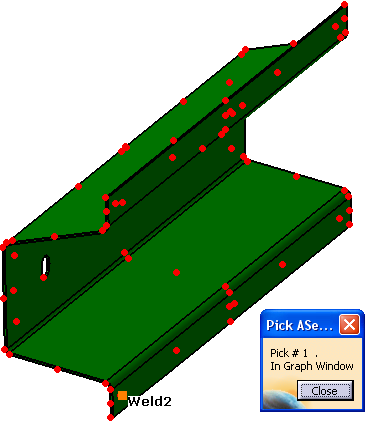
• Select the desired Mesh node to connect it to the Modeling point. The new link will show in the Linking Wizard dialog box:
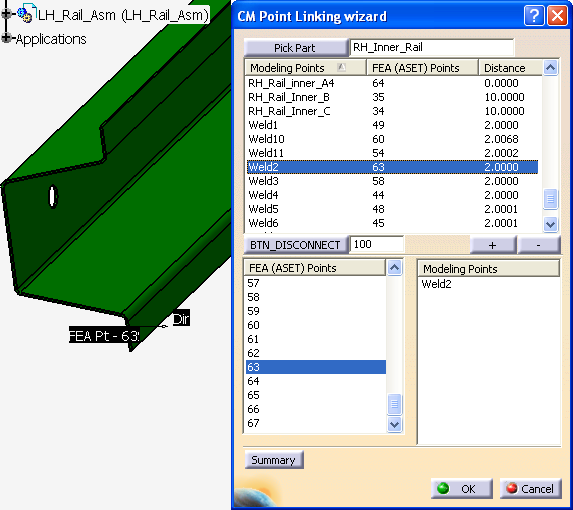
•To break the link between a Modeling point and a Mesh node, select the point and click on the minus sign ![]() .
.
Notes:
•Several Modeling points can be linked to a single Mesh node, however a single Modeling point cannot be linked to more than one Mesh node. Because of this, the top portion of the CM Point Linking Wizard dialog box lists the Modeling points with the single corresponding Mesh node that is linked to it (and the distance between the points). The bottom left portion of the dialog box lists all Mesh nodes. Once one of the Mesh nodes in the bottom left portion is selected, the bottom right portion of the dialog box will display all Modeling points linked to the selected Mesh node.