The purpose of the
|
Inputs
Select the ![]() Un-Contact move icon to get the Un-Contact Move dialog box:
Un-Contact move icon to get the Un-Contact Move dialog box:
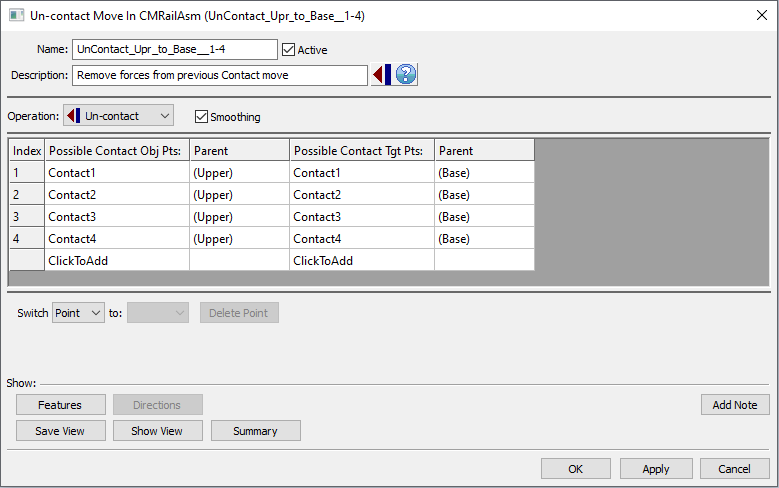
•Name: The move name must be unique to the model.
•Description: This is an optional explanation of what the move does.
•Help: The Help button is context sensitive; it will open the Help Manual at required topic page.
•Operation: Allows the user to select the appropriate operation for the move. The drop-down list lists: Clamp, UnClamp, Join, LockDOF, UnLockDOF, Contact, Un-contact and DefoMorphing.
•Activate Smoothing to deform the entire part.
•Options:
1.When a measure is added in the Options as a Condition will trigger the move when the selected measure is within the specified limits.
2.When a measure is added in the Options as a Condition and the "Execute if out of specified limits" is checked will trigger the move when the selected measure is outside the specified limits.
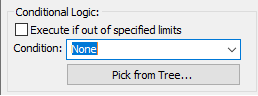
•Possible Contact Obj Pts: These are the points selected on the object part. Each object point has a corresponding target point. The number of points can be from 1 to n.
•Possible Contact Tgt Pts: These are the points selected on the target part. The number of points can be from 1 to n and they should be matched with the object points.
•Click To Add: Allows the user to Add more positioning points.
•Delete: Will delete the selected point.
•Switch To: will reorder the positioning points.
Outputs
•The result of this routine will be the removal of existing forces on the selected mesh nodes (objects and targets) that were applied in the previously applied Contact move.
Process
•Select the ![]() Un-Contact move icon and choose the location for the move. This move must be at a product level, at least one level above the part. This move must be located after Load FEA move and a Contact move.
Un-Contact move icon and choose the location for the move. This move must be at a product level, at least one level above the part. This move must be located after Load FEA move and a Contact move.
•Add or remove points using Click To Add option.
•Use the Features button to display the points on the screen and verify if their location is correct.