The View toolbar icons are available for parts manipulation in Graph window.
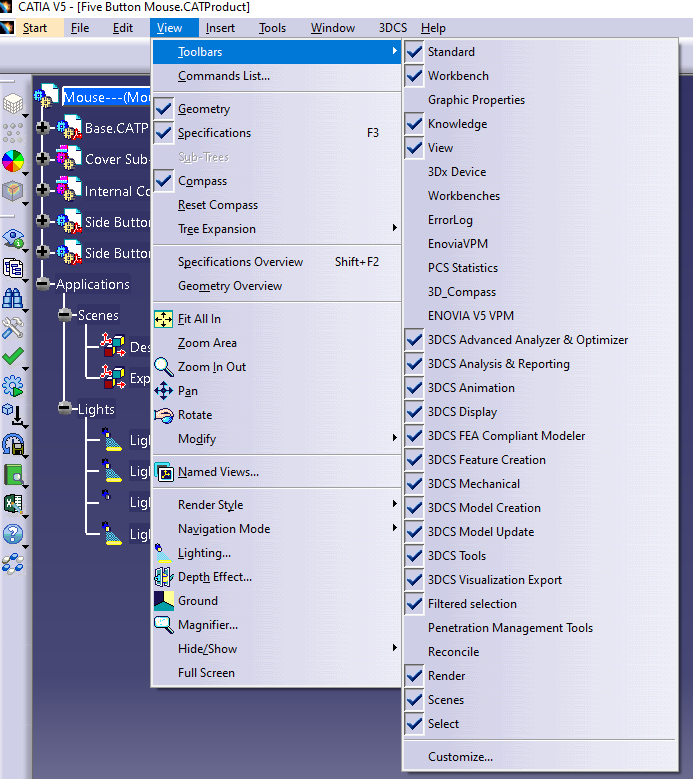
![]() Pan icon
Pan icon
•Click Pan icon in the View toolbar.
•Drag the left mouse button to a new location, then release the mouse button.
![]() Rotate icon
Rotate icon
•Click Rotate icon in the View toolbar.
•Press and hold down the left (or right) to see the rotation sphere symbol appear around the object.
•Still holding the buttons down, drag to rotate.
•Click to stop rotation.
![]() Zoom In icon
Zoom In icon
•Click Zoom In icon in the View toolbar.
•You zoom in by one increment each time you click on the icon. To zoom up close, click on the icon several times in succession.
![]() Zoom Out icon
Zoom Out icon
•Click Zoom Out icon in the View toolbar.
•You zoom out by one increment each time you click on the icon. To zoom out more, click the icon several times in succession.