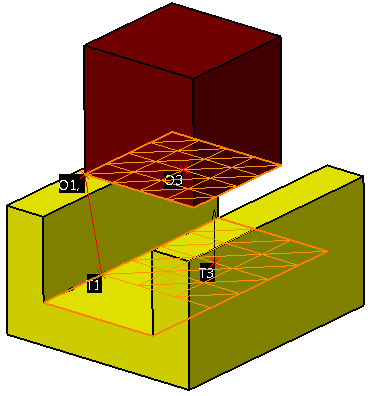The
|
|
Within this section: Feature Specification Procedure
|
See also: |
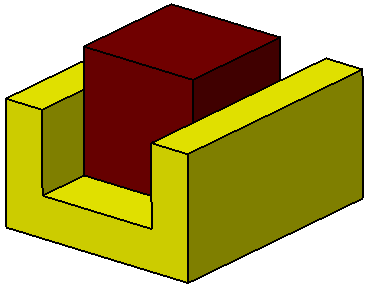
Feature Specification
Object and target features can be any of the following combinations:
Object Features |
Target Features |
One Feature to define an Axis |
One Feature to define an Axis |
A pair of Points (2) to define an Axis |
A pair of Points (2) to define an Axis |
Object Plane Features |
Target Plane Features |
One Feature to define a Plane |
One Feature to define an Plane |
Two Features to define a Slot/Tab (center plane) |
Two Features to define a Slot/Tab (center plane) |
One Point to define a Plane |
One Point to define a Plane |
The Revolute Joint can be created for a variety of model applications, but the basic procedure is as follows.
Features Tab: •Click in the Object Features box and select a features to define the axis of rotation for the part(s) to be moved. •Click in the Target Features box and select one or two corresponding feature(s) to define the axis of rotation for the target part(s). •Click in the Object Plane Constraints box and select the constraining plane of the object part. •Click in the Target Plane Constraints box and select the corresponding plane on the fixed part.
In this example, the edges of the block and inner channel are the axis Features and the touching plane surfaces are the Plane Constraints.
Move Parts Tab: Parts will be automatically added to the Move Parts tab. Only two parts can be added to Move Parts tab. The first part corresponds to the Object features and the second part corresponds to the Target features. Settings Tab: Update settings as desired. Floats Tab: Turn floats on/off by checking the box after selecting the hole-pin pair from the drop-down list (if applicable).
|
|---|
Notes:•Selecting an edge or a CadEdge will be used as an Axis in a Revolute, Prismatic and Cylindrical Joints.
|