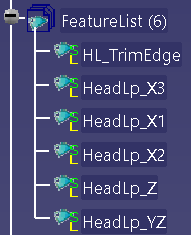A Publication is a reference to geometry or datum entity in CATIA V5. 3DCS users can apply Publications in CATIA V5 and 3DCS will copy the surface properties (surface name, color, and surface linking to the part).
Best Practices
•The best way to use publications with 3DCS is to create a '3DCS Features' Geometrical Set (Open Body). Using surface Extract in Generative Shape Design (GSD), select the features that will be used in 3DCS (faces, holes, cylinders (pins) and surfaces to reference a tab/slot).
•Label each surface, change color, if desired and these changes will reflect in 3DCS.
•Create separate Geometric Sets, labeled as desired: use "3DCS Features" to keep it separate from other Sets in the CATIA part
*Note: 3DCS can only use Extract. Other surface types may be used (isolated, Split, Join), after publishing, but only if selected in the graph window. Be sure when selecting other types of surfaces that the Published element is also highlighted.
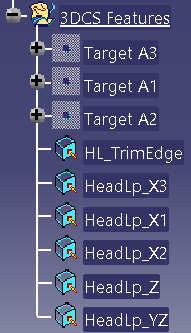
Adding Publications
To create a Publication of a surface, open a part or activate a part in a assembly. Change the workbench to Generative Shape Design. Go to Tools -> Publications and select the surface(s) within the '3DCS Features' Geo. Set.
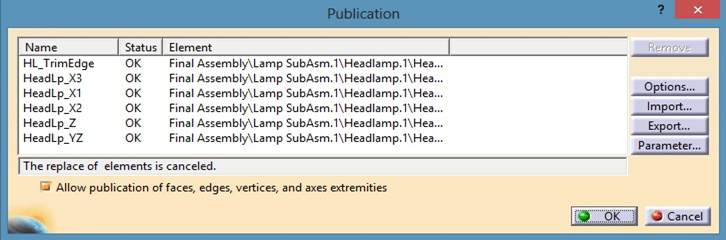
•Options: Users can set renaming within the Publication dialog box to Never, Always or Ask.
•Import: Import a Notepad file with a list of names. Catia will create the names and the list, the user will have to link them to the elements in CATIA.
•Export: Export a Notepad file with the already created names from the Published list of surfaces.
•Parameters: CATIA can also create Publications of Length dimensions, radius, diameter, etc., created from a sketch or a solid feature (Pocket depth length).
*Published surfaces can also be created in the Assembly tree. Published surfaces need to be created in the part file first and then in the next level up of the assembly. The publication tool icon needs to be placed in 3DCS workbench. To add the tool, please look up Toolbar Customization.
Using Publications in 3DCS
Once all the published surfaces are created, start creating Moves, Tolerances and Measures in 3DCS but use the Published surfaces. Either pick the Published surface from the tree or the graphic window.
If parts need to be replaced in the main assembly, apply Publications to the same elements used from the previous MTM information. The name must be exactly the same to keep links with 3DCS and Published surfaces in CATIA.