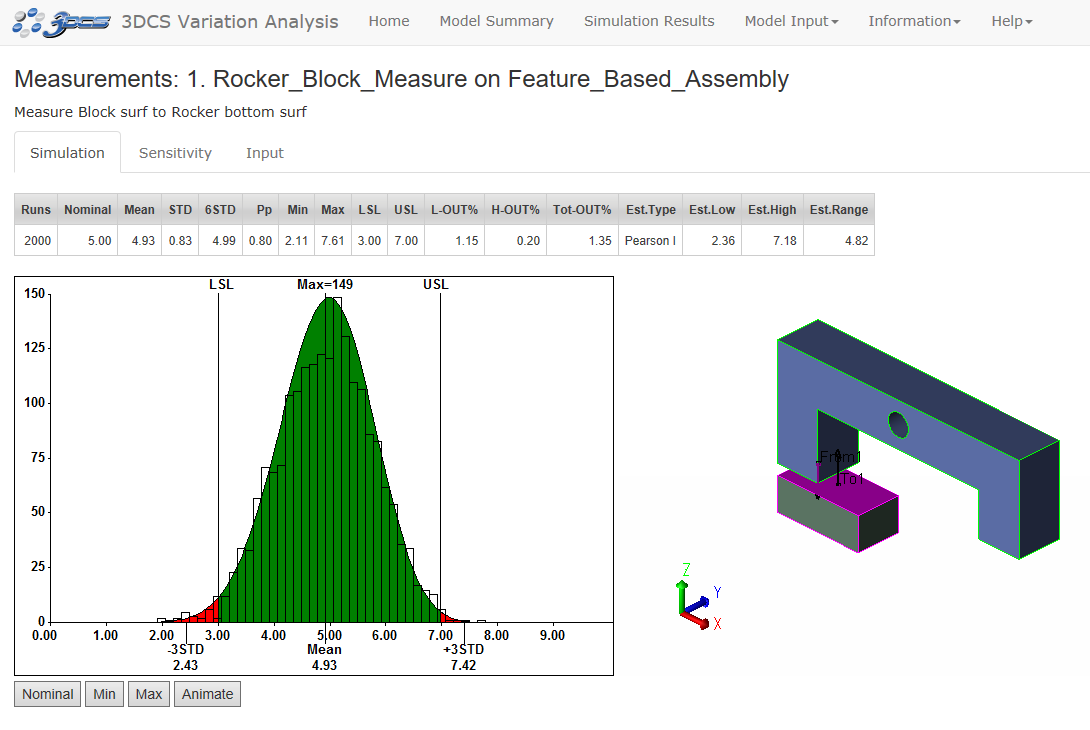A report can be generated at the same time the simulation/sensitivity is run. It will include model information along with analysis results. This information will contain model and component information, part notes, action tree, GD&T, MTM and MTM images. The analysis results can come from Monte Carlo analysis, Contributor Analysis, Advanced Analyzer/Optimizer and/or GeoFactor Equation-Based. This type of report is useful to users who want to review all results organized in one document. The report will be created in Microsoft office or Googlesheet workspace depending on the Preference External Application setting.
|
|
Within this Section:Generating a Report Functions |
See also...Creating a Power Point Report Creating a Word Report |