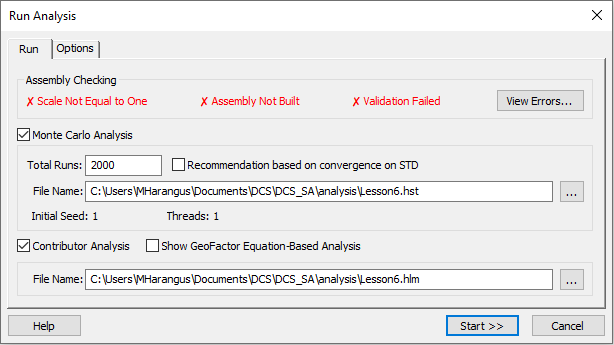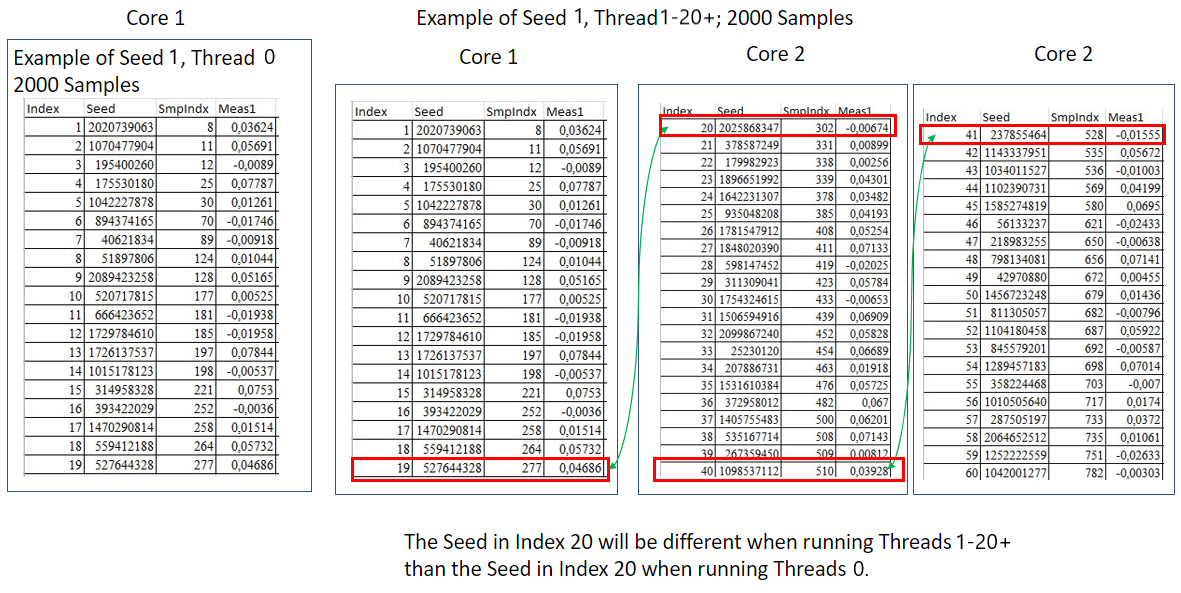Run Analysis function allows for the Monte Carlo analysis, Contributor Analysis and GeoFactor Equation-Based Analysis to run together and show the results in the same Analysis Report.
The purpose of the Simulation analysis is to measure and analyze the variation in the model. During simulation random variation is applied to the model at the tolerances, hole-pin floats, etc. and the measures are calculated. This process is repeated a number of times defined by the user. The multiple results for each measure are then compiled and displayed in the Analysis Window.
The Contributor Analysis determines which tolerances within the assembly have the largest contribution for a particular measurement. The Contributor Analysis works by deviating an individual tolerance to a High, Low, and Median position, while holding the rest of the tolerances within a model at their nominal values. This process is repeated for all toleranced points. When a specific tolerance is varied and it results in a larger measured value for a given Measurement, the Measurement is considered to be more sensitive to that particular tolerance. Each contributor percentage is calculated based on corresponding measurement values at High, Low, Median, and Nominal. When the Simulation results shows zero 6 Sigma variation, the Contributor Analysis results should be ignored. GeoFactor Equation-Based calculates the Statistics for the measurement from the Sensitivity results.
In this section:Running a Simulation Set Simulation dialog (settings)
|
Running a Simulation:
Click on the ![]() Run Analysis icon in the Analysis toolbar to run the tolerance Simulation for the entire assembled model.
Run Analysis icon in the Analysis toolbar to run the tolerance Simulation for the entire assembled model.
Assembly Checking:
•Scale Not Equal to One: this appears when a Tolerance, Measure or Preferences scale is not set to 1. (All Measure and Tolerance scale defaults are set to 1). For accurate results it should be set back to 1.
•Assembly Not Built: setting the model to Nominal Build is required to include the contribution from the moves in the analysis results. In some cases, a simulation can be run with the model not in Build Position, to verify the tolerances on a piece part.
•Validation Failed: There are warnings or errors that can affect the results. Such as Floats are inactive. Selecting the View Errors button will show errors from the Validation list.
The Run Analysis dialog allows for the quick Simulation and Contributor Analysis files to be configured.
•Monte Carlo Analysis: When checked, runs the Monte Carlo Simulation to determine the variation of each measure.
•Total Runs: Specifies the number of simulated builds the will be used in the Monte Carlo Simulation. This value can be set by the user, and in the 3DCS Preferences.
oRecommendation based on convergence on STD: 3DCS Convergence is designed to help the user determine how many samples to run to ensure the results are within a predefined interval.
•File Name: The HLM and HST file name and locations can be edited in the Run Analysis dialog and in the 3DCS Preferences. The path can be edited by selecting the [...] Browse button.
•Contributor Analysis: When checked, runs the Contributor Analysis to determine the contributors for each measure.
oShow GeoFactor Equation-Based Analysis: Shows the GeoFactor Analysis measure results, which is calculated with the current measurement, based on the Contributor Analysis results.
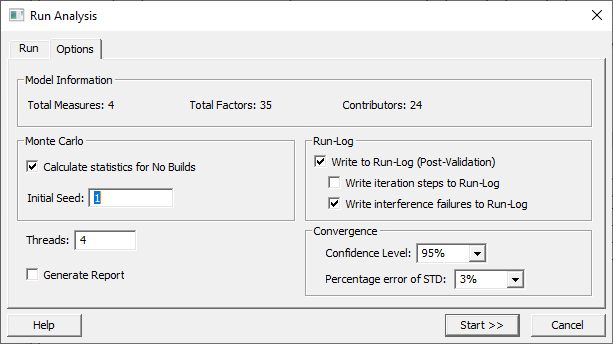
Options:
Model Information
•Total Measures: The number of measures that will be output.
•Total Factors: Indicates the number of random values the need to be set for each simulated build.
•Contributors: The sum of the number of Tolerances, GD&Ts, and floats in the model.
•Calculate Statistics for No Builds: Will include the data from runs that failed due to an Interference condition or Pattern move failing to build.
•Initial Seed: Starting value for the random number generator for a Monte Carlo Simulation.
Run-Log
•Write Run Log (Post Validation): Display logs generated during the simulation run.
•Write Iteration Steps to Run Log: If the model has any moves that use iterations, this will report the number of iterations required for each build.
•Write Interference Failures to Run Log: If the model has any moves that use interference checking, this will report the value of interference for each build.
•Threads: Sets the number of threads that will be used to run the Monte Carlo analysis.
oApplying Thread 1-8: the calculation is split between the available number of CPU's (logical processors) to speed up the process. After the calculation is finished the results are accumulated and returned to the user in one file. The analysis results are presented in the same format whether 0, 1 - 8 threads are used.
oApplying 0 Threads is slower. 0 can be used to validate the results from previous versions, starting from version 7.6.0.0.
oSetting the highest available Threads, the Simulation will run slightly faster.
oLearn more about using more cores to run Multi-thread and License requirements.
•Generate Report: When checked, a report is created after the analysis is finished running. The default settings are used, unless the user changed the settings in the Generate Report dialog.
•Help: Opens the Help Manual at the required move page.
Variants: User can select the Variant on which the analysis need to be run. Multiple Variants can also be selected and Simulation for all Variants can be run at once.
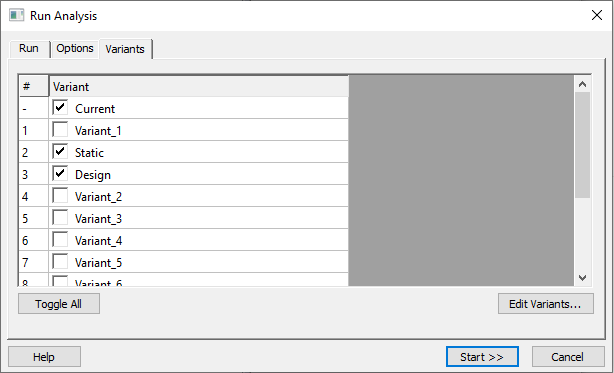
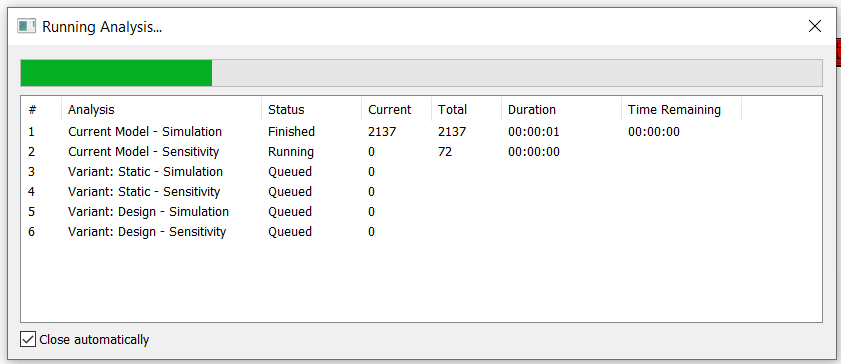
Analysis run on multiple Variants.
![]() Explaining Seed values and Threads
Explaining Seed values and Threads
When running 0 Threads, that is our original calculation before adding the Threads enhancement. We suggest to run 0 threads when updating versions of 3DCS, to confirm their results are not different between versions, starting in 7.6.0.0.
Running 1-20 threads is divided by the amount of Samples to the defined amount of Threads. When running 2000 or 20,000 samples, the software structures the samples for each Core at the time the Simulation is about to run. The software will pick a random Seed to run on Core 2, Core 3, Core 4, etc., and then each Core will run through the list of samples. Once all of the Samples are calculated, the data is accumulated into one file.
|
|---|
Notes:All Simulations will run using a 'Run Direct' setting, which will take all current data from the model to produce the Simulation Outputs. Alternatively, users can use the Batch Processor to run a saved copy and continue working on the model.
|