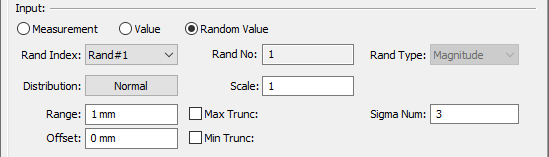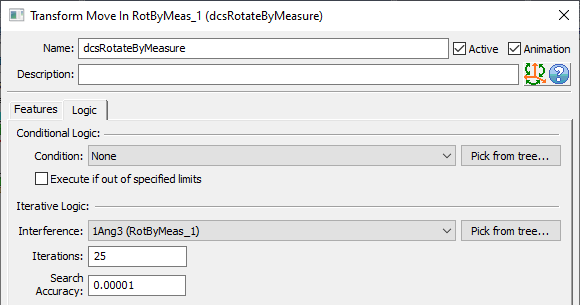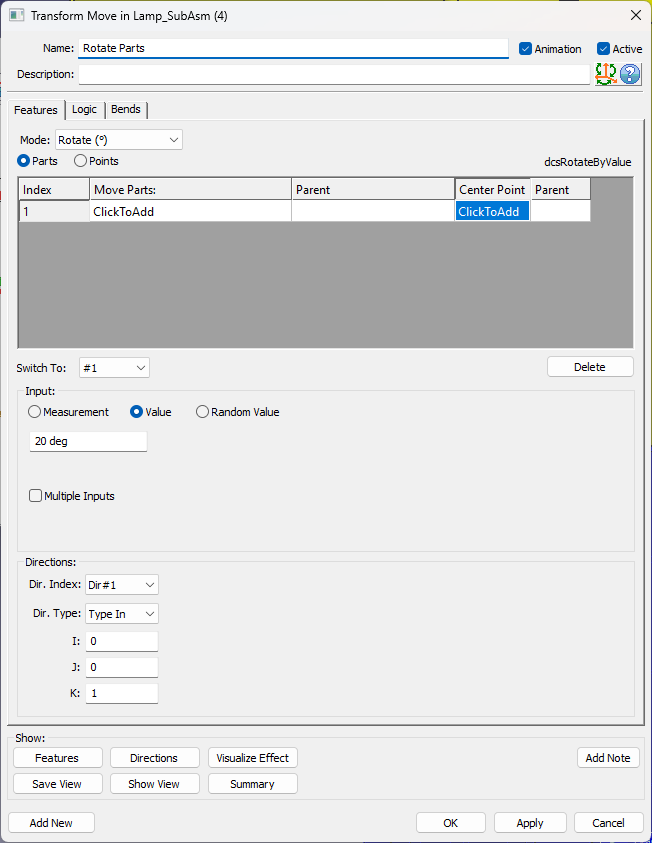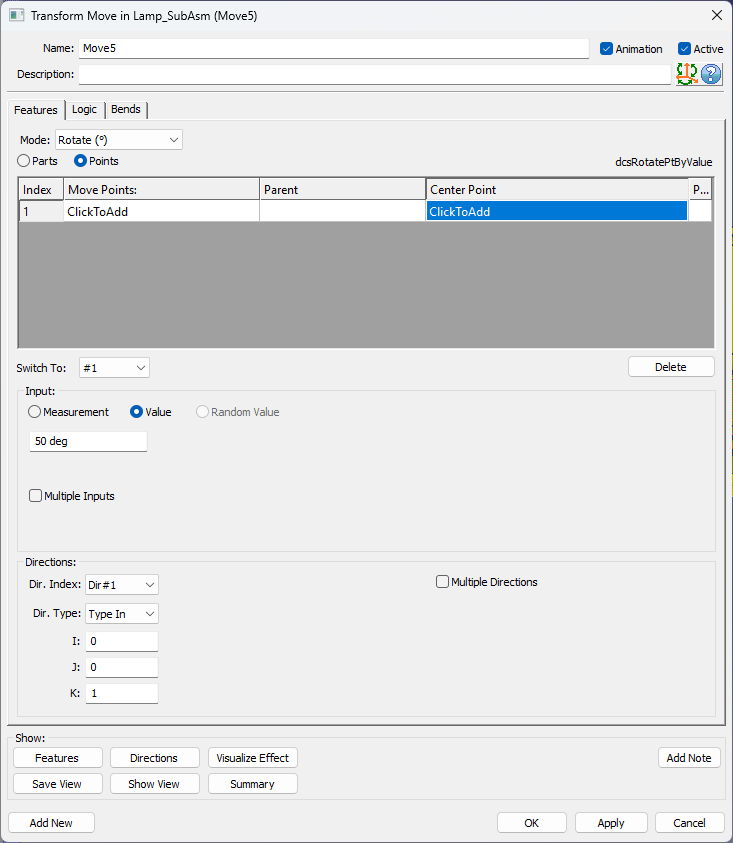The purpose of the
|
Users will need to  Nominal Build and then to
Nominal Build and then to  Deviate to see the results graphically.
Deviate to see the results graphically.
There are two ways in which the Transform move can be applied:
1.To the entire Parts: Translate or Rotate by Measure, by Value, or by Random Value.
2.To individual Points: Translate or Rotate by Measure, or by Value.
To create the move use the following features:
1. Mode
a)Rotate - rotates parts or points around an axis by the set value.
i.Center - sets the selected point or feature as the center of rotation. If using a Feature, one target cylindrical feature is required for rotating an axis.
b)Translate - translates parts along a vector by the current set value.
2.What is transformed - activate one radio button or the other:
a)Parts - entire parts are translated or rotated.
b)Points - individual points are translated or rotated while the parent part remains unaffected.
Useful features:
Switch To - to reorder the selected parts/points
Delete - to remove parts/points from the list
3.Input used to set the amount of translation or rotation for the entire part or for individual point(s):
a)Measurement - the current value of the selected measure.
b)Value - a specified, constant value.
c)Random Value - a variable range instead of a constant number. The user can select a distribution type and add an offset if needed.
4.Directions - to set the direction for translation or the axis of rotation. Each point can have its own direction (using the Multiple Directions check-box). Parts can use only one common direction. Direction options are: Type In, Two Pt, Normal, PickPtDir, and Auto.
5.Multiple Input (Rotate Points mode only): to set individual values and measurements for each given Inputs. move for multiple points requires a Value/Measure for each point in the list and the Multiple Inputs box activated.
Logic Tab
Will display the Measurement used to execute the move (under the Iterative Logic) and allow adding the Conditional Logic for the move to be executed.
Rotate Parts 1.Selected the Part(s) to rotate. 2.Select one rotation point. (Multiple center points are not supported). 3.Select an Input type: Measure, Value or Random Value. 4.Edit the Direction. |
|
Rotate Points 1.Select the Points(s) to rotate. 2.Select a Center Point. Note: Each Point can have it's own Center Point. 3.Select an Input type: Measure or Value. Note: Multiple different inputs can be applied for each Point by activating the [Multiple Inputs] option. 4.Edit the Direction to rotate the point(s) around. [Multiple Directions] will be applied when multiple Center Points are used. |
|