The The routine does not optimize the constrain pairs, it just makes sure the constraints are satisfied (if possible). The general rule is that, for the best results, the constraint limits should be set as tight as possible as long as there is an acceptable number of “No Build” samples. If failed builds are not acceptable then the constraint limits can be relaxed until all assemblies can be built. Due to the complexity of this move, no floats will be applied at the hole/pin pairs.
|
|
See Also...
|
Example Model:C:\Users\Public\Documents\DCS\3DCS_V5_8_2_0_0\3DCS CAD & Example Models\Reference Models\Moves\Pattern Fit move |
The move is executed as follows:
•Check the alignment between the Hole Sets with their corresponding pins.
oIf no pin is selected, the smaller of the holes will be considered a pin for that set of holes.
•Simultaneously the object points for each Constraint Pair is deviated within the allowed (user specified) range set by the Upper and Lower Limits, or as close as possible. The Spec Limit values have to be optimized so they are not too small (results in failed assemblies) and not too large (will cause too much variation between the parts).
oConstraint Pairs are used when hole/pin pairs are not available in the move to locate the part.
•The calculation iterates the move until it achieves the requirements for Hole Sets and Constraint Pairs. If that is not possible within the allowed number of iterations, it sets the assemblies that cannot be built to the best solution possible. When some of the assemblies result in 'no builds' the calculation takes longer because it takes more time (iteration) to find the solution.
•The ‘no builds’ are reported for both types of locators in the Run Log.
The user will notice that during NB some of the parts might move (if the assembly is in exploded position, based on how the parts are translated relative to each other). The NB will align only the hole pattern. When Deviate is applied the constraint pairs are aligned and the parts will build. This step should be used to make sure the move fully constrains the parts.
Inputs:
1. Hole Sets
•Under this tab add all sets of coaxial holes and their corresponding pin. Multiple holes ca be added (not just a pair) to be floated onto the same pin. The hole pairs do not constrain the parts along their axes, only in the plane of the hole.
•Use the Add Hole Group button to add a new set. The Pin Feature is added to the first field, then the coaxial holes in the following fields on the same row. The coaxial holes belonging to the Fixed Parts should be added last (to the Hole Feature 2 if only two holes are aligned, or to the Hole Feature 3 if three holes are aligned onto the same pin).
oHoles should not be added in the Pin Feature field.
oThe first Holes column (Hole Point 1) should not include any Target (Fixed Parts) points
•Use the ClickToAdd command to add another hole to an existing hole set.
•Delete Hole Group will remove the entire set of holes and corresponding pin in the selected row.
•Remove Feature will delete the hole or pin in the selected cell.
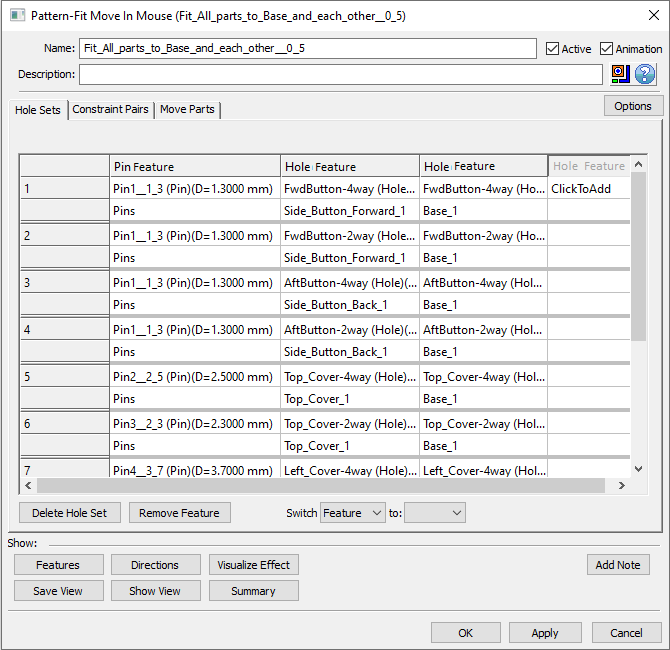
2. Constraint Pairs
•Constraint Pairs are pairs of points selected on the Object and Target parts. The points can be coincident or show gap or interference for each pair. The calculation to fit all pairs will set, if possible, all pairs within the interval allowed by the Upper and Lower Limits.
•One or more surface points can be used on the same surface. If only one point is used on a surface, the point represents the entire surface.
•Use the Add Pair button to add a new set of Object/Target points.
•Delete Pair will remove the Object and Target shown in the selected row.
•Remove Feature will delete the point in the selected cell.
•Use the Same limits for all pairs to propagate the Upper and Lower Limits from the first pair to the rest of the pairs. In general the Constraint Pairs spec limits should not be very small number for an accurate calculation.
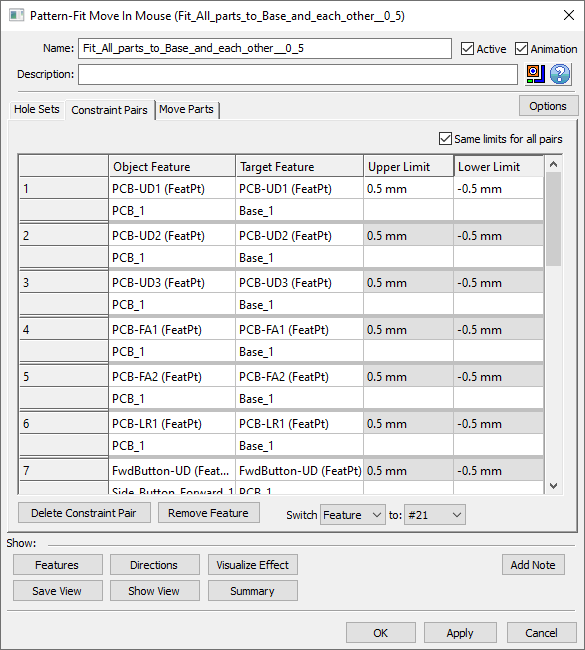
3. Move Parts
•This tab lists the parts that will move and the parts that are fixed. All parts are added automatically when the user selects the Hole Sets and the Constraint Pairs.
•The Move Parts list can be modified by the user. Use the Add button to move other parts along with the already listed ones, even if no features from these new parts are used in the move (similar to the other moves available in 3DCS). Unwanted parts can be deleted using the Delete button.
•The Fixed Parts list cannot be edited; it's there for user's information. The Fixed parts are not repositioned by the move.
oNotice that the Pins part is listed under the Fixed Parts. The pins size and size tolerance are used for the calculation but the pins are not physically repositioned by this move, just like in the regular Pattern Move.
oThe Hole Feature 1 and the Object Feature columns should not include any Target (Fixed Parts) points.
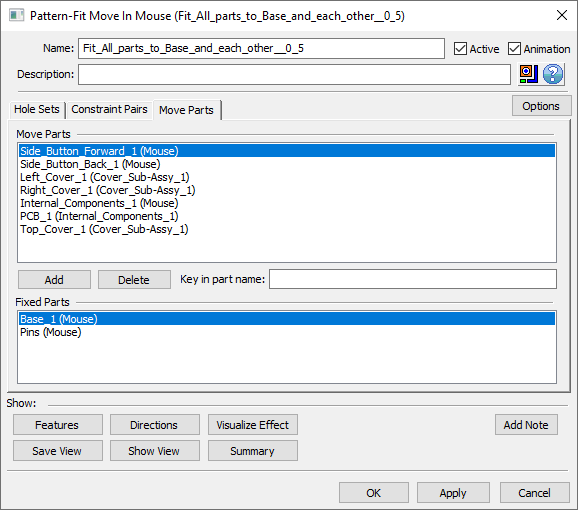
4. Directions - no directions are needed; they are automatically selected from the Hole Point 1 column in the Hole Sets tab and from the Target Point column in the Constraint Pairs tab. The Directions button will display the directions used in the move. When showing directions the hole set features will display the two planar arrows, and the constraint pair points will have the single direction arrow.
Steps:
1.Select the move points – Hole Sets first, then the Constraint Pairs.
2.Type in the Upper and Lower Limit values for Constraint Pairs.
3.Add the extra parts, if any, in the Move Parts field.
MTM Info dialog
Will show the coordinates of the first and second Hole Columns, and then the Constraints.
Run Log messages:
When any of the builds cannot be executed they will be listed in the Run Log. The shown messages for each failed sample can mention one or both failed feature type:
Total Outside is the sum of all values that are outside the specified limits for Constrain Pairs and the amount of interference for Hole Pairs.
Max Out is the largest value of all of the values added to make the Total Outside.
