The
Once a user selects to run Batch Processor, a series of commands are active by default, such as creating all types of result files, including the HST and HLM files.
|
Procedure:
1.Open a 3DCS model.
2.Prepare Batch Processor files: Two files are used to control the analysis:
a.Script File (dcsSimuMacroScript.txt)
i.The Script file contains the step-by-step instructions for the analysis.
ii.Open a copy of the dcsSimuMacroScript.txt file in Notepad and manually edit the contents of this file. This file is to contain the instructions for the analysis. (See Keyword descriptions below.)
b.Batch file (dcsSimuMacroScript.bat)
i.The Batch file launches 3DCS and automatically executes the keyword commands in the script file.
ii.Open a copy of the dcsSimuMacroScript.bat file in Notepad (right-click on the file and select Edit.) Edit the contents of this file so that it contains the correct paths to the dcsSimuMacro.exe application license file and the dcsSimuMacroScript.txt file. (See Batch command descriptions below.)
3.Execute the Batch Processor:
There are two ways available for running the analysis in batch mode:
•Run the dcsSimuMacroScript.bat file by double-clicking on it. The file should be located in a previously created folder for the batch files. 3DCS software is not launched, when performing this operation.
•Run the dcsSimuMacroScript.txt file from the Run SimuMacro menu. Open the Run SimuMacro function from the Statistical Analysis ![]() Run dcsSimuMacro menu. This function is launched from inside the 3DCS software.
Run dcsSimuMacro menu. This function is launched from inside the 3DCS software.
•To verify that analysis is running, check for the log file in the working folder specified by the DCSWORK keyword command. (see below)
•To verify that analysis has completed, check for result files in the folder(s) specified by the DCSSIMU_SAVE or DCSSENS_SAVE keyword commands. (see below)
Optional - Prepare a Design of Experiments control file
•Use doe_form.dll to create a CSV file and a WTX file.
•Exit 3DCS if desired to conserve system resources.
•Edit the CSV file to set up a series of trials. See DOE Form for more information.
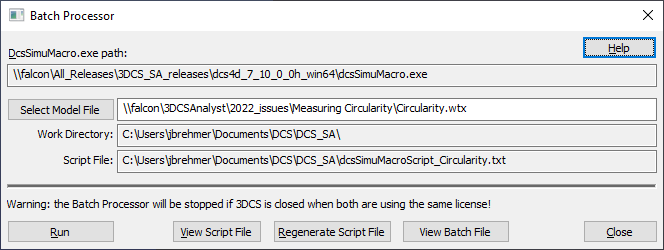
DcsSimuMacro.exe Path:
The path of the Simu Macro version that will be run is displayed here.
Select Model File:
Only a WTX file can be used in Batch Processor. Once the Work Dir is selected, Batch Processor will automaticaly generate the .wtx file from the model. The path of the WTX file will be populated in the Model File section. A different WTXw file can be selected by clicking on Model File button.
Work Directory:
Work Dir is the folder in which the Batch Processor will save all the Result files. Work Dir is the same folder in which the current model is saved.
Script File:
Script file is automatically created in the Work Dir. A Script file contains the step-by-step instructions for the analysis. You can view the current Script file by using View Script File button.
If CATIA V5 is not installed directly on the machine, please copy these DLLs from CATIA V5 installtion to the 3DCS installation folder.
•JS0GROUP.dll
•CATSysAllocator.dll
•CATSysMultiThreading.dll
•CATSysTS.dll
•JS0ZLIB.dll
View Script File: Opens the current Script File generated when launching Batch Processor. A Script file will be automatically generated once the Batch Processor is launched.
Regenerate Script file: Creates a new Script file from the current model and file paths. This can be used when changes are made to the Preferences or the Analysis results settings.
View Batch file: Opens the current Batch file generated when launching the Batch Processor. The Batch file shows the path to the installed 3DCS software and the license path/server.
Notes:•Make sure there are no spaces in all of the paths and file names. •Limit the text length to 399 characters for each line. •WTX model can be run in 'build' or 'separate' position, depending on the saving status. •If the file path does not contain Drive Name (e.g. C: ), the path will be prefixed with Work Directory. |