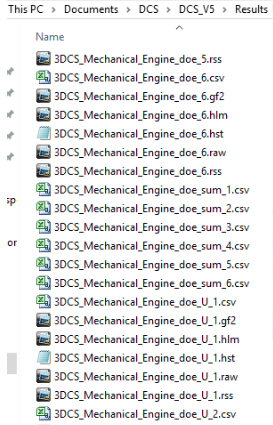The Design of Experiment (DOE) Form allows the user to set up and run a selected number of experimental trials using a spreadsheet to enter different values for the input tolerance ranges for each trial. Outputs from the trials (mean, standard deviation, etc.) can then be compared for selected measurements in either a spreadsheet or simulation window. The desired outputs will be the same as the Statistics activated in the Analysis Window - Options.
Notes:•Licensing: oIf running the SimuMacro through DOE and from 3DCS, this will only consume one license. oWhen running the SimuMacro through DOE, but from DOS, the running SimuMacro will need to take another license, even when 3DCS is running. •The DOEViewer requires to use Space Delimiter in any of the command lines. Semicolon delimiter, period delimiter and comma delimiter are not supported. |
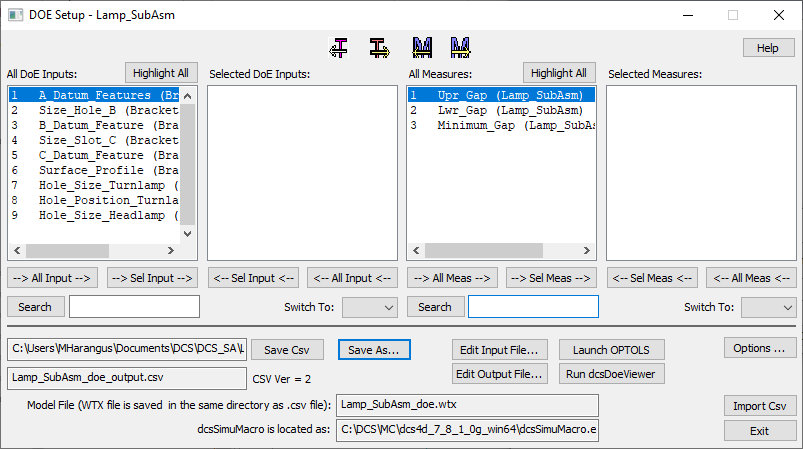
How to run DOE and setting the Options:
1.Open an existing 3DCS model.
2.Select ![]() Load DLL and [Add] the dcu_doe_form.dll file from the Addins folder.
Load DLL and [Add] the dcu_doe_form.dll file from the Addins folder.
3.In the Load DLL dropdown, look for type: dcs_doe_form in the list. This activates the Doe_Setup window.
4.Set (activate) these parameters in the Design of Experiments Options dialog:
a.CSV File Format = 2.0
b.Offset when the offset value is to be modified in the DOE
c.Active under Moves to add this parameter (able to turn on or off moves in the DOE)
d.User DLL Constants under moves: this option can be set to report the results for each step in the Motion move.
e.'Distribution' and 'Distrib Parameters', when activated will add to the ...doe.csv file a column that can be modified in Excel.

This column (C) shows the actual type of distribution followed by two rows for extra parameters (when needed). The user can change the distribution type and then save the file.
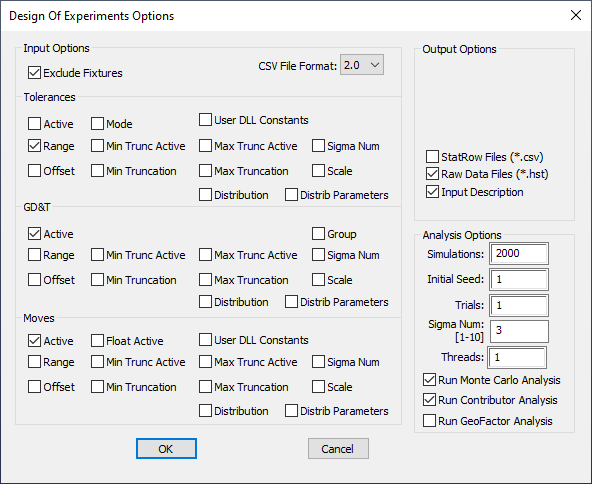
5. Select Inputs: In the DOE Setup dialog, select the desired Tolerances and Moves for input.
The Search button allows reducing the list of displayed tolerances or measures based on the keyword typed in the Search field. It is a useful feature for large models.
6. Select the desired Measures for output.
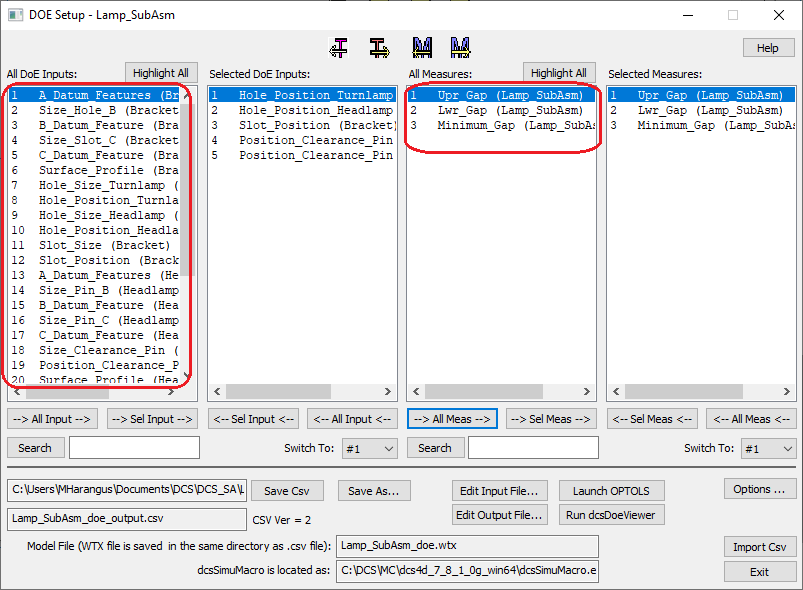
7.Save the doe.csv File: Click Save CSV button: this will create the doe.csv file and will save a copy of the wtx file in the default directory.
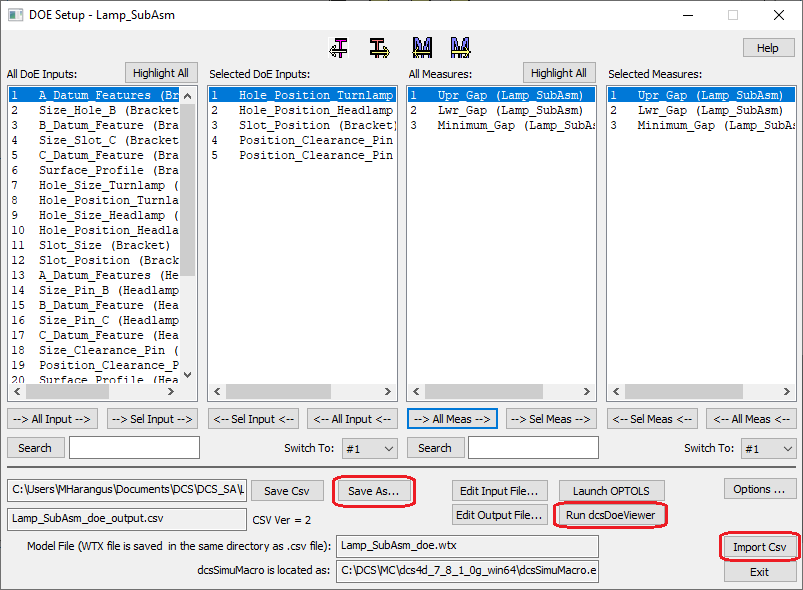

8.Modify the doe.csv file as per the Example_doe.csv.xls (add the hypotheses). Save as CSV (MS-DOS) (*.csv).
9.If needed, the saved cvs file can be reloaded by clicking the Import Csv button.
10.Click Run dcsDoeViewer to open the next dialog.
oIf further modifications are made, the input file will need to be saved. Select [File] -> Reload to update it.
Run DCSSimuMacro
10. Select Tools -> Save and run DcsSimuMacro
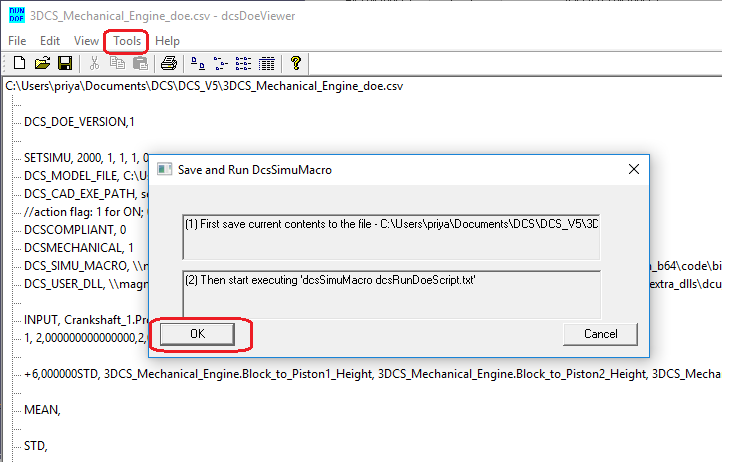
11. Click OK. The calculation starts, progress is shown in the DOS window.
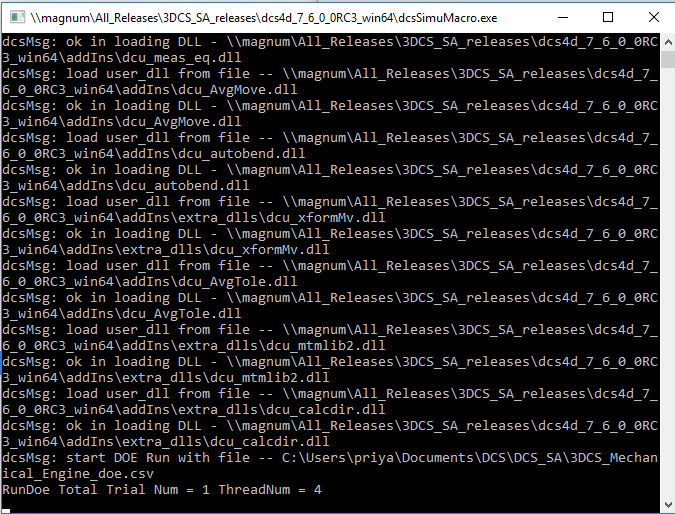
DOE- Files
12. These files can be found in the default folder at the end of the run:
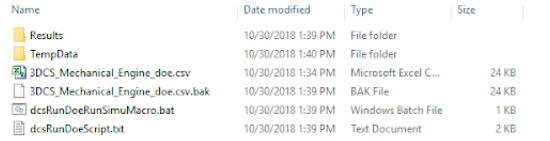
DOE- TempData Batch and Script Files
13. The TempData folder contains a Log file called dcsSimuMacro_CAT_log_x64_7_5_1_0i.txt. Any errors and warnings if exist, are available in this file.
14. a) dcsRunDoeSimuMacro.bat
•Is created with Save and Run dcsSimuMacro
•Indicates location for the Script.txt file and 3DCS software.
Contents of this file:
rem dcsSimuMacro Batch File
rem Generated at 09:36:38 on 11/07/2018 from dcsDoeViewer 3DCS CAA V5 R21 1.0.0.1
rem set DCS_3DCS_LIC_FEATURE_NAME=
set PATH=%PATH%;D:\Program Files\Dassault Systemes\B21\win_b64\code\bin\
"C:\Program Files\DCS\V5\_8_2_0_0_win64_for_R21\win_b64\code\bin\dcsSimuMacro.exe" "C:\Users\<username>\Documents\DCS\DCS_V5\dcsRunDoeScript.txt"
pause
14. b) dcsRunDoeScript.txt
•Is created with Save and Run dcsSimuMacro
•Includes information used in the dcsRunDoeSimuMacro.bat to output the results.
Contents of this file:
•The bold text is what can/needs to be modified.
•The text in blue is edited/added by the user.
//This file is C:\Users\mharangus\Documents\DCS\DCS_V5\dcsRunDoeScript.txt
DCSVERS 100
DCSMSSG 1 // msg on for printf statement: 0 -- off; otherwise -- on
DCSWORK .\
DCSLOAD C:\Users\mharangus\Documents\DCS\DCS_V5\3DCS_Mechanical_Engine_doe.wtx – automatically created and selected
DCSCOMPLIANT 0
DCSMECHANICAL 1
DCS_CFG_SETTING 4 – user can set the number of Threads to use during runs
DCSRUNDOE_SETTING 1 1 1 – if ‘1’ will run Simulation, Sensitivity, Geo Factor (one entry for each)
DCSRUNDOE1 C:\Users\mharangus\Documents\DCS\DCS_V5\3DCS_Mechanical_Engine_doe.csv – automatically created and selected
DCSLOAD C:\Users\mharangus\Documents\DCS\DCS_V5\3DCS_Mechanical_Engine_doe_U.wtx – user adds the new wtx file
DCSRUNDOE1 C:\Users\mharangus\Documents\DCS\DCS_V5\3DCS_Mechanical_Engine_doe_U.csv– user adds the new csv file
DCSPAUSE
Once this file has been modified to include more wtx and csv files the launching process is done from the dcsRunDoeSimuMacro.bat, not from dcsDoeViewer window. |
|
DOE- Results15.The output files are created in the Results folder: oSimulation files: *.hst – opens with 3DCS *_sum.csv – opens with Excel *.raw – opens with Excel oSensitivity files: *.hlm – opens with 3DCS *.rss – opens with Excel oGeo Factor files: *.gf2 – opens with 3DCS *.csv – opens with Excel |
|